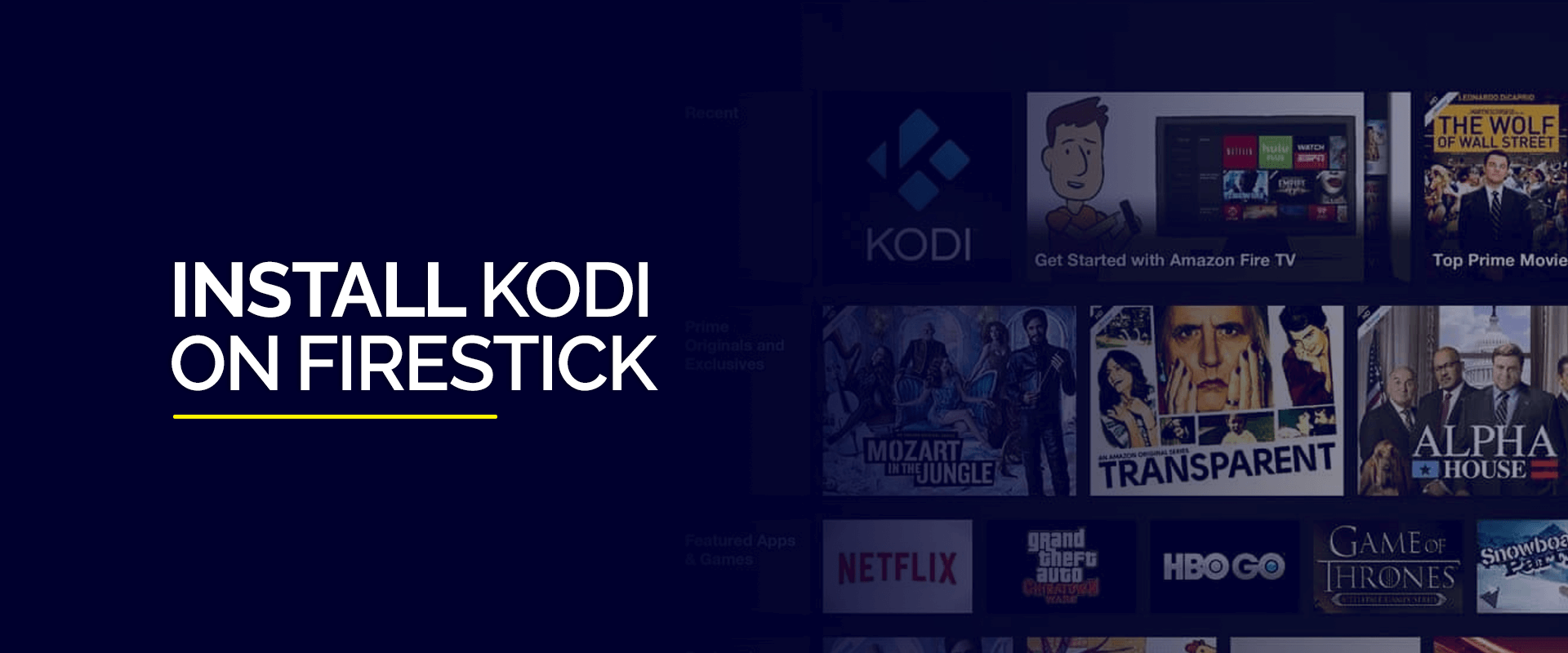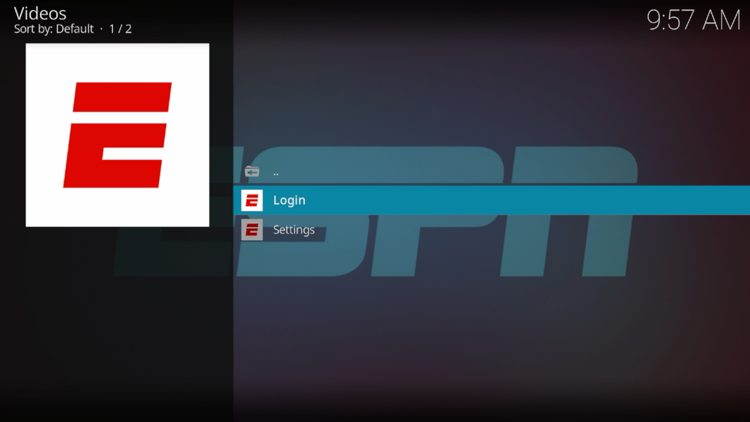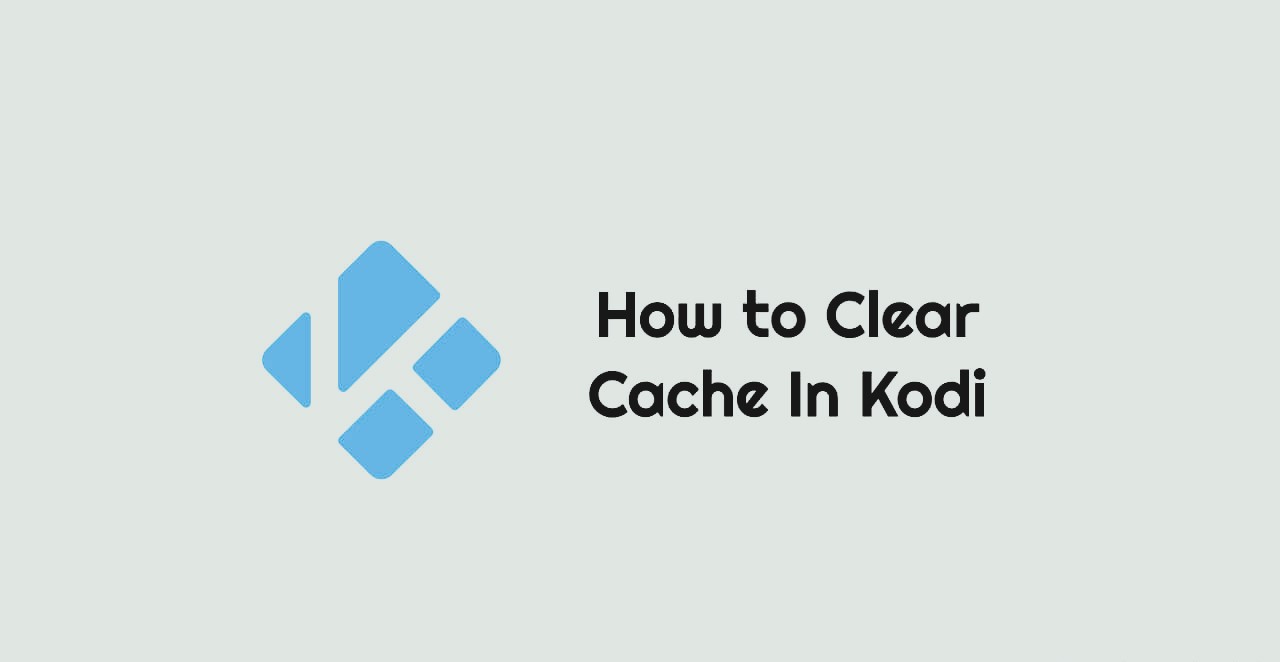This comprehensive tutorial will demonstrate the process of installing Kodi 21 Omega in less than 2 minutes. The instructions provided can also be applied to FireStick 4K, 4K Max, Fire TV, FireStick Lite, All New FireStick 4K, All New FireStick 4K Max, and Fire TV Cube. However, before proceeding with the installation procedure, let’s first begin with a short overview.
What is Kodi?
Kodi is a media player that is both free and open source and is widely considered to be safe for users. Originally designed for the Xbox in the early 2000s it was later rebranded from XBMC (Xbox Media Center) to Kodi.
This player allows you to easily manage and view all your digital media including TV shows, movies, and series. It supports a wide range of audio and video formats making it a versatile and comprehensive platform.
Kodi is accessible on all major hardware platforms such as FireStick Android, Linux, ios Windows and Mac,etc.
One of Kodis greatest strengths is its user friendly interface and simple layout. Additionally the media player offers the capability to obtain addons from both official and unofficial sources. These addons provide additional enhancements to the media player allowing for live tv access a wide variety of content and integration with various services.
Kodi is Safe & Legal?
Concerns may arise regarding the safety and legality of using Kodi an open source media app. However, it should be noted that Kodi is a completely safe and legal app readily available on popular app stores such as the Google App Store and microsoft store.
It is important to keep in mind that while Kodi itself is safe and legal this may not be true for all of its addons. Some Kodi addons are developed by third party sources making it difficult to determine if they contain malicious software.
Unofficial addons from third party sources may potentially contain viruses. Nevertheless it is reassuring to know that using Kodi does not put your device or data at risk of any malware attacks. VirusTotal has also confirmed the safety status of Kodi.
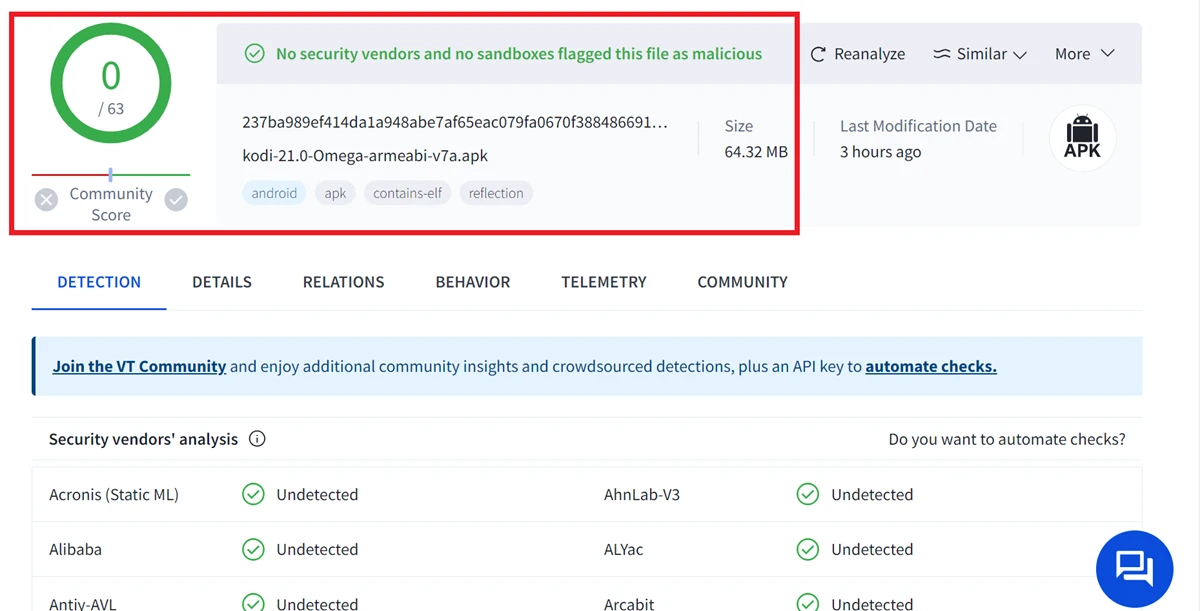
As mentioned in the preceding section, kodi is considered to be a secure and lawful platform. However some unofficial addons exist without proper licenses placing them in a legal grey area.
Utilizing these third party addons could potentially violate copyright and piracy laws resulting in severe legal consequences. To minimize any risks when using such addons it is highly recommended to use a reputable and high quality VPN provider like ExpressVPN. This will prevent any potential exposure of your IP address which could potentially lead authorities or your internet service provider to your physical location.
In addition ExpressVPN guarantees the safety and confidentiality of your streaming and download activities safeguarding them from any potential eavesdroppers on your connection.
Why Kodi for FireStick?
The Amazon Fire TV/FireStick is currently one of the most popular streaming devices on the market. It offers an affordable and user friendly way to access entertainment from the comfort of your own home. It also supports various premium streaming services such as Netflix BBC iPlayer, hotstar, amazon prime video, and more.
However these premium services often come with high subscription costs which may not be feasible for many users. This is where the FireStick comes in. it provides a reliable and cost effective solution for watching your favorite movies, TV shows documentaries live channels and more.
By utilizing open source media apps like Kodi and other Amazon FireStick apps the FireStick allows users to access all necessary entertainment sources without the hassle and expense of multiple subscriptions.
Note: If you are already using Kodi on your Fire TV or Fire Stick and want to update to version 21.0 Omega please refer to our guide on how to update Kodi on your FireStick.
How to Install Kodi on FireStick
If you have made the decision to jailbreak your Amazon FireStick, you have come to the correct location. You are about to be taught various methods for installing Kodi on your FireStick.
1.Get the Downloader app
The installation of Kodi on Fire TV Stick is most commonly done using the quickest and simplest method. By carefully following all the steps the process can be completed in under 2 minutes.
The Amazon App Store offers the free and convenient app, Downloader which makes the Kodi installation process effortless and seamless.
1.Navigate to the middle bar on the FireStick home screen and choose the FIND option. Next, click on Search.
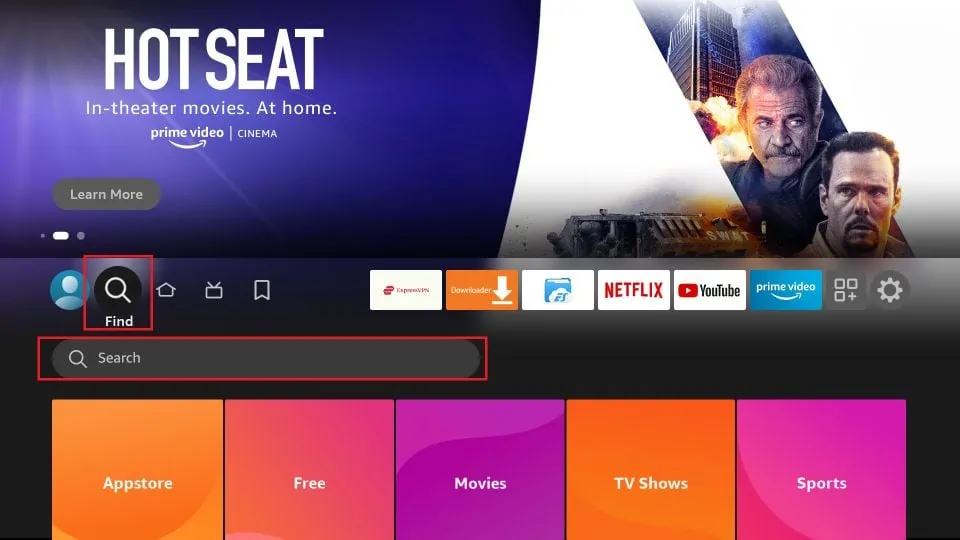
2.To find the Downloader app, simply search for it and click on it in the search results.
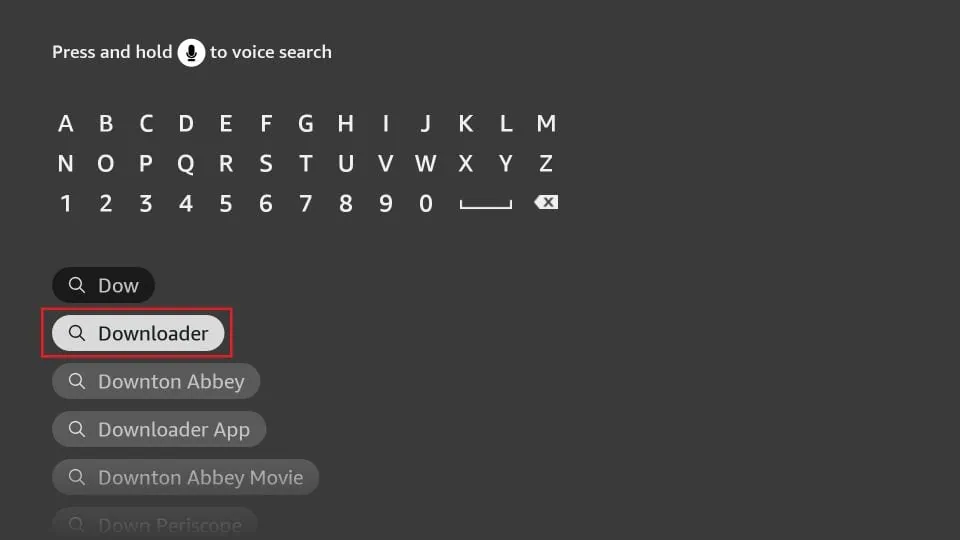
3. Click Download.
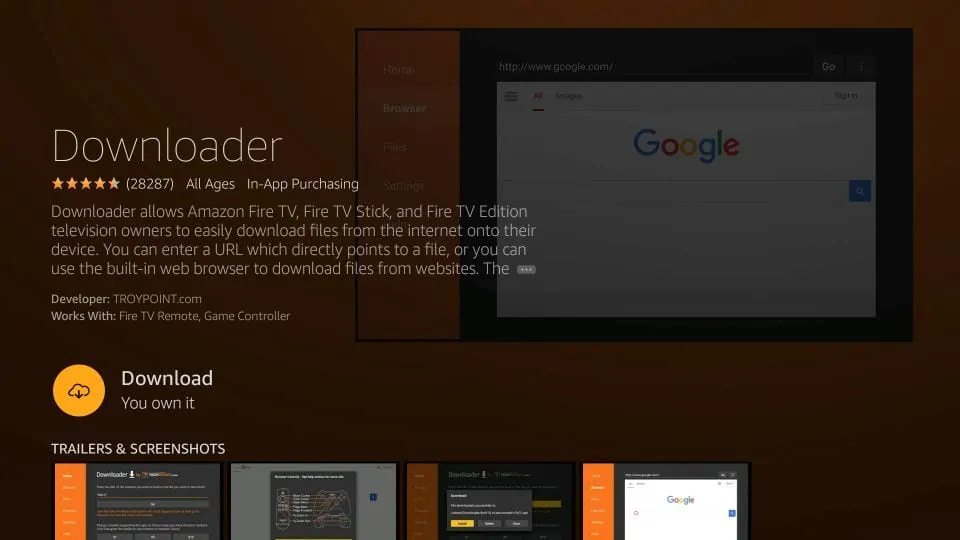
After successfully downloading and installing the Downloader app on your Fire TV or Fire Stick, you are only a few simple steps away from installing Kodi.
2 step: Prepare Your FireStick for Kodi Installation
Setting up Kodi on FireStick is a straightforward process as long as you have the right guidance. To install Kodi on FireStick, simply follow these steps:
1. Open FireStick and select the gear icon located on the right side of the icon bar.
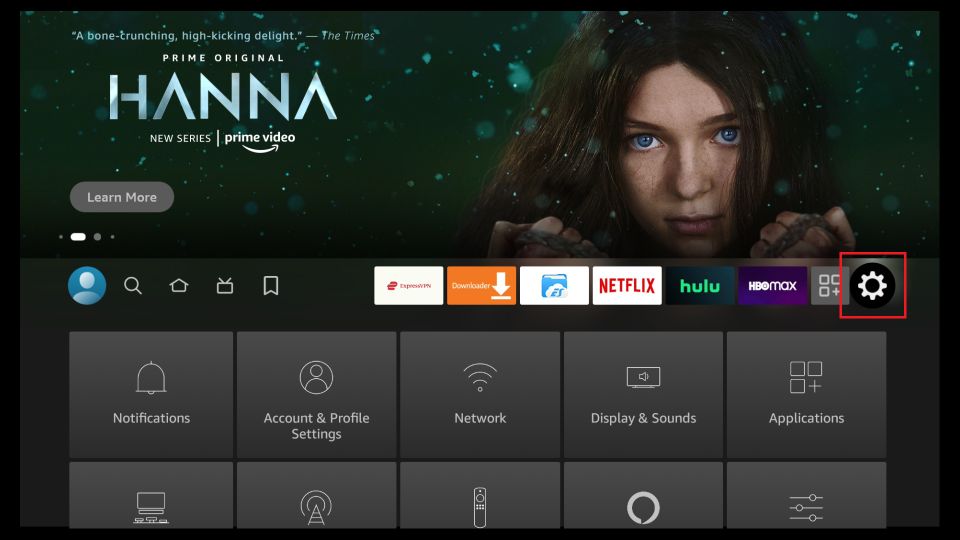
2.select the My Fire TV tile located in the bottom left corner of the screen
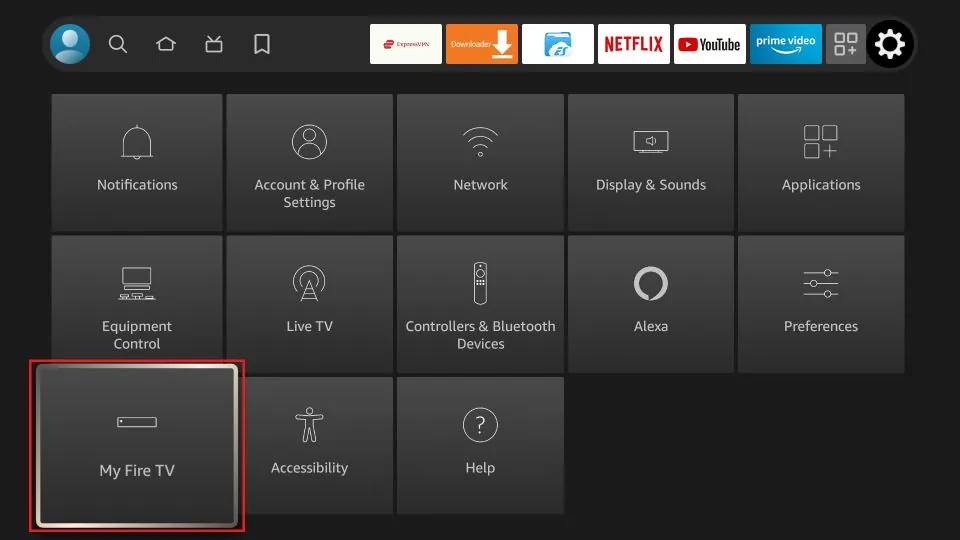
3. Click Developer Options.
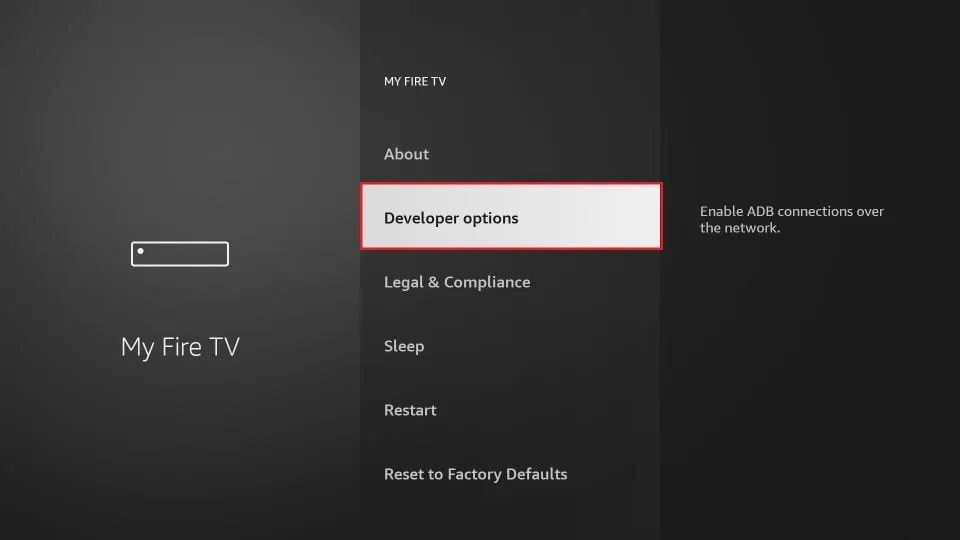
4. Click ADB debugging (optional) and turn it ON.
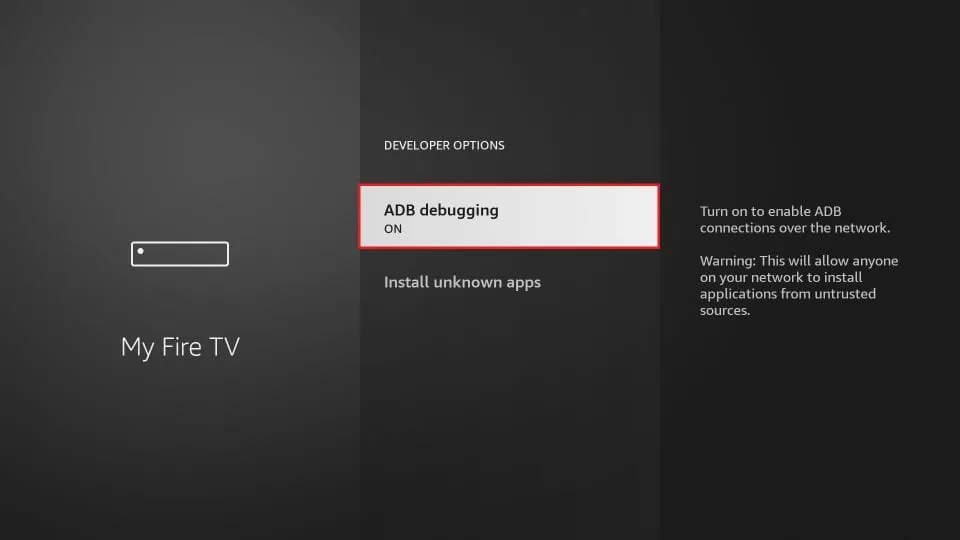
5.On this window, you will encounter one of these two choices:
- Install unknown apps
- Apps from unknown sources
If the first option is selected, then proceed to the next step (step 6). In case the second option is chosen, click and activate it, skip step 6, and move on to step 7
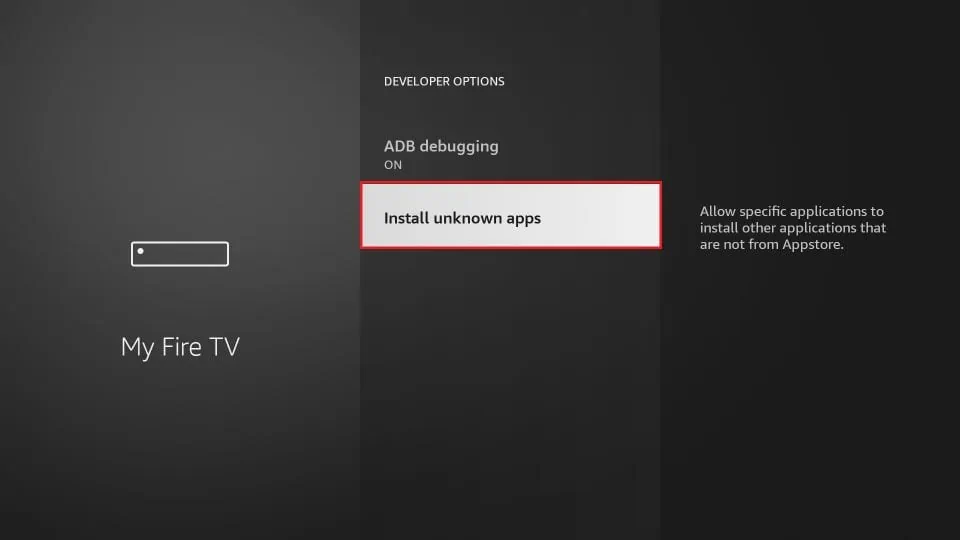
6.turn on the Downloader app.
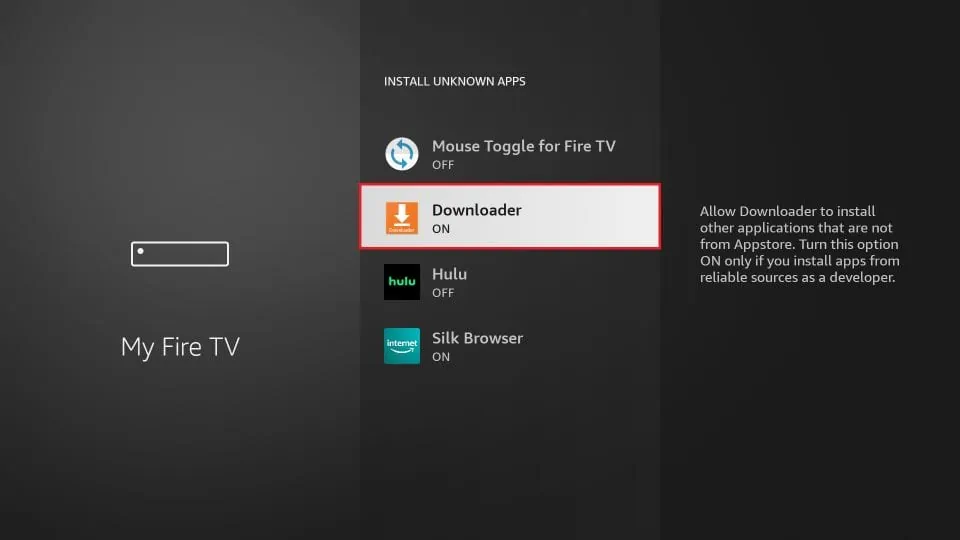
7.To ensure privacy, go to Settings and click on Preferences > Privacy Settings. Disable the Device Usage Data and Collect App Usage Data option.
Note: This step is optional but highly recommended if you are concerned about privacy.
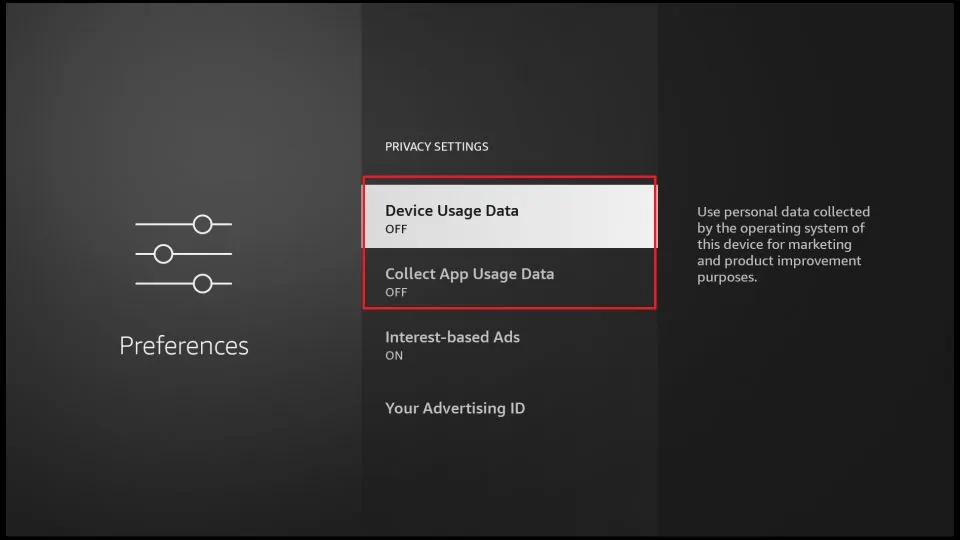
Your Kodi installation is now one step closer with your Amazon Fire TV Stick being ready.
3 STEP: Install Kodi on FireStick
In order to successfully download and install Kodi on an Amazon Fire TV Stick it is important to follow the steps outlined below. the most recent stable version of Kodi known as Kodi 21.0 Omega should be used for this process.
1.Open the installed Downloader app and select the URL box.
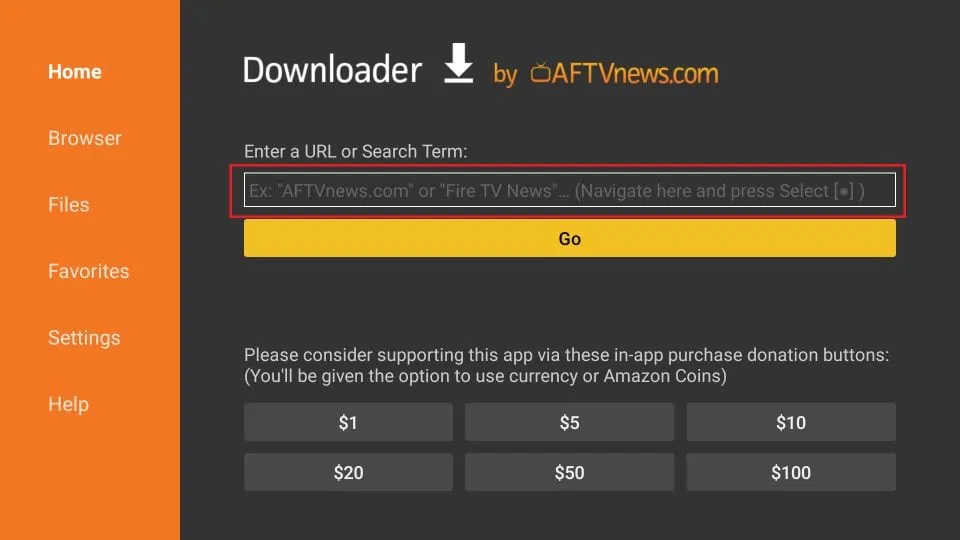
2.To download and set up the most recent version of Kodi Omega 21.0, simply access the website firesticktricks.com/kapk and select GO
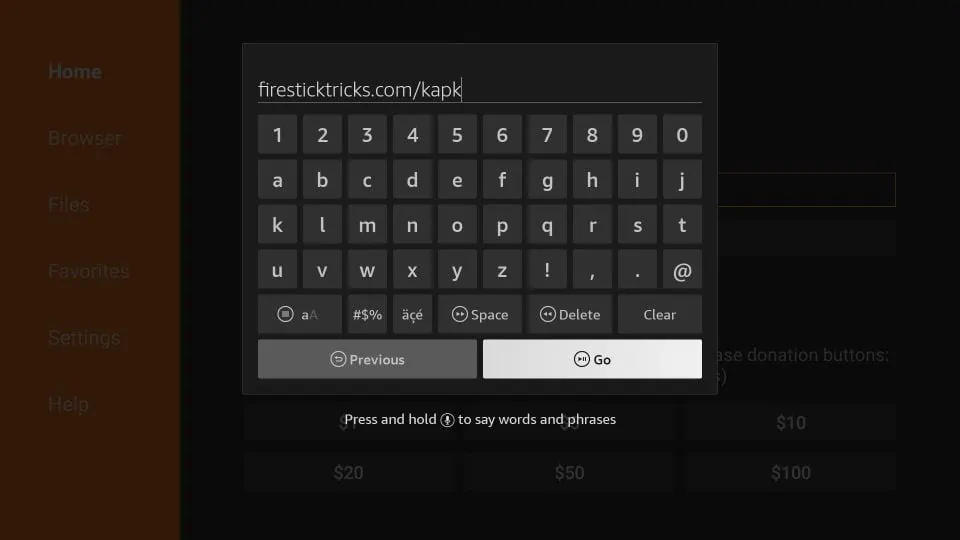
3. The downloading process will begin.
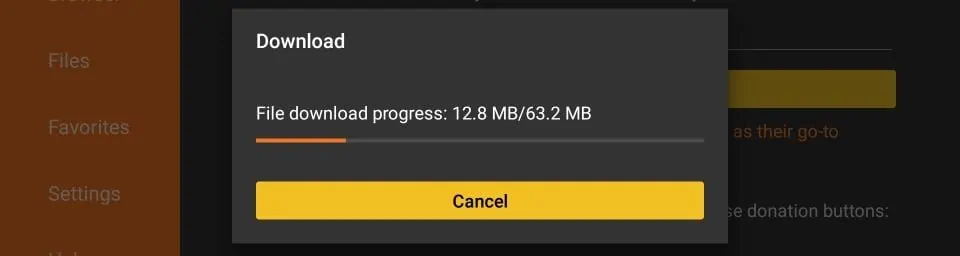
4.After the completion of the download, proceed to click on the Install button.
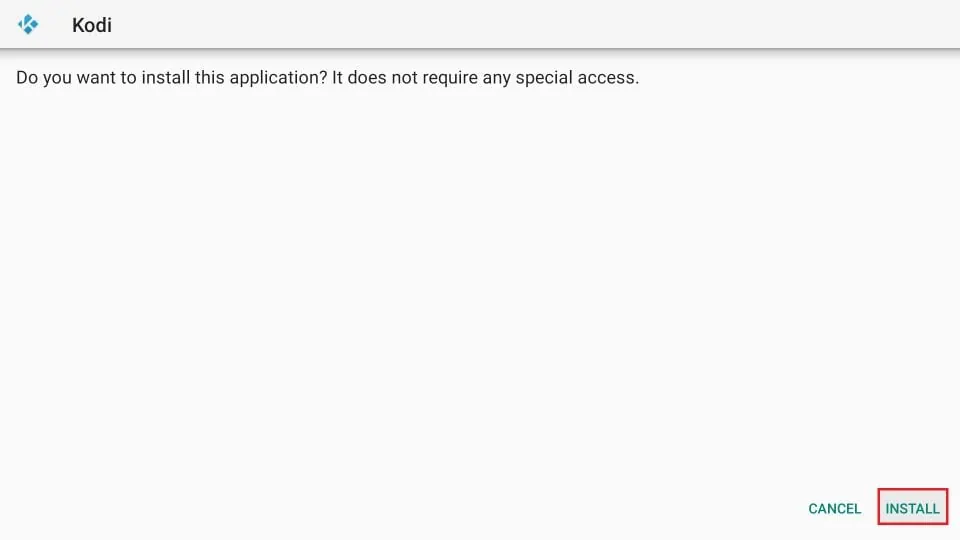
5. Wait for the download to complete.
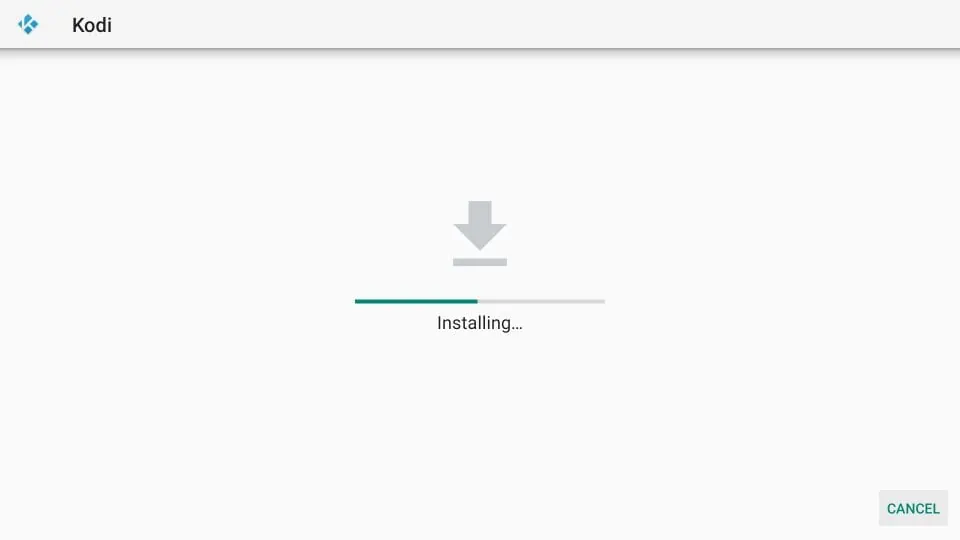
6.After successfully installing Kodi a message confirming the installation of the app will appear. Click on the OPEN button to launch the Kodi application. If you wish to access it at a later time simply click on the DONE button.
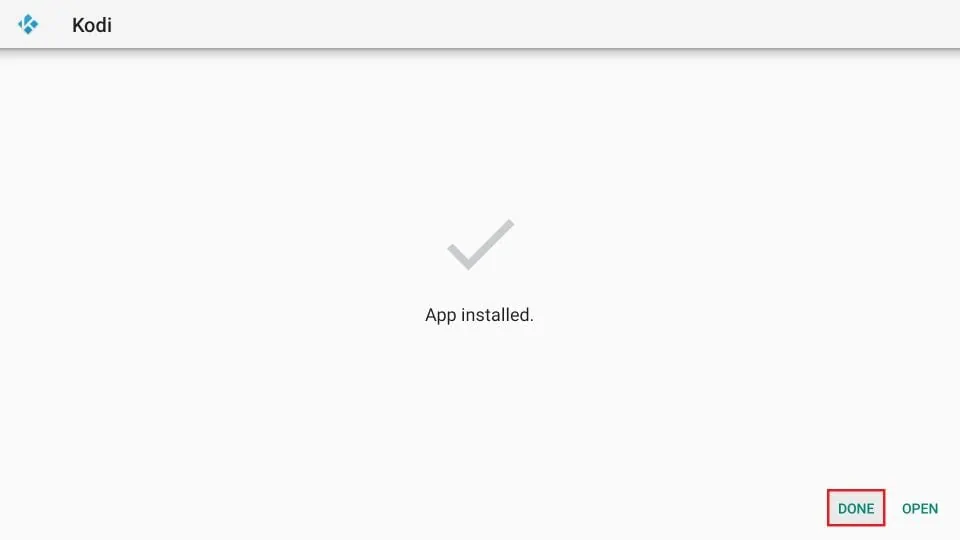
The Kodi app is not visible on your home screen, but you can easily make a shortcut for it on your home screen. Another option is to hold down the Home button on your remote for 5 seconds then select the Apps option on the pop up screen to open Kodi.
Efficient Ways to Clear Kodi Cache and Enhance Your Streaming Experience