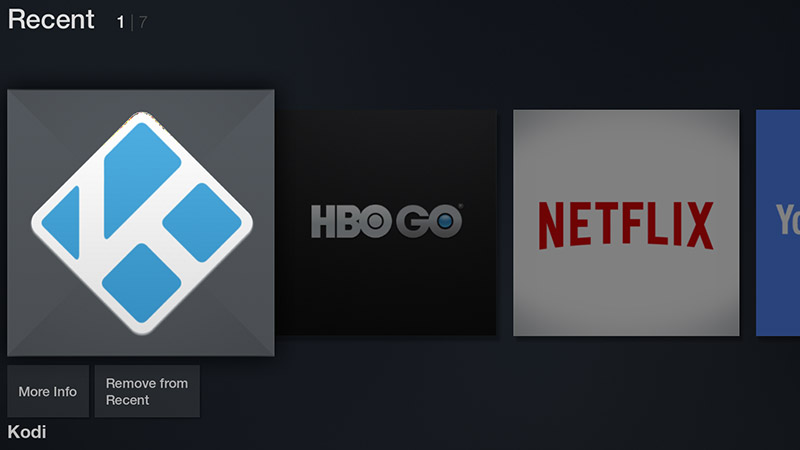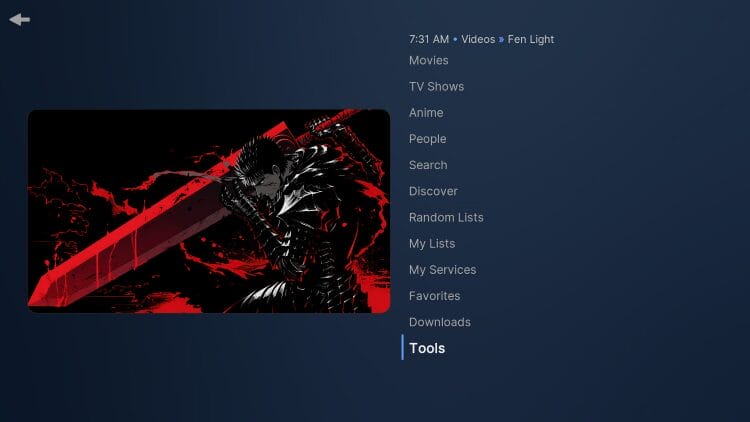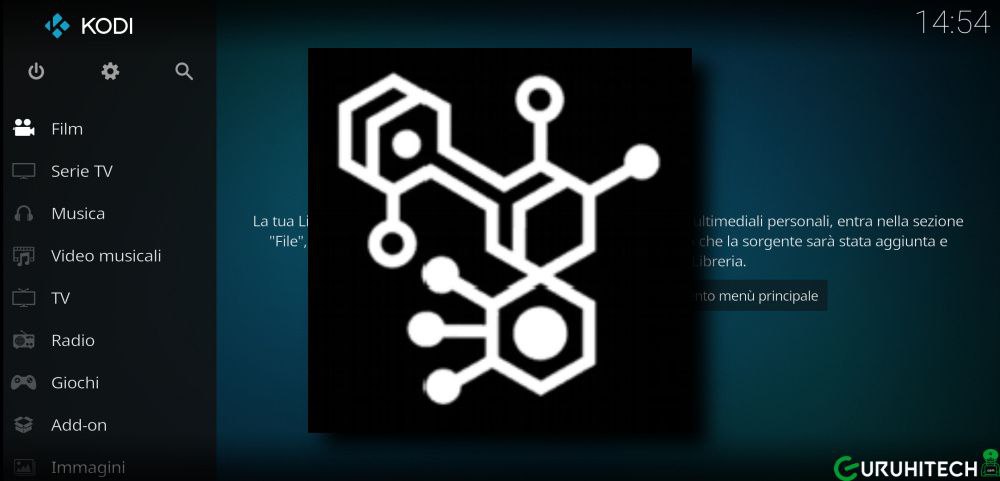Kodi one of the most popular open source media players allows users to stream movies, TV shows, music and more. However with so many addons and configurations you may experience issues such as freezing, buffering or errors while using Kodi on your Firestick or Fire TV. In such cases resetting Kodi can help resolve these problems.
This guide walks you through the process of resetting Kodi on Firestick or Fire TV in seconds with step by step instructions to ensure a smooth and quick reset. Whether youre looking to fix bugs, clear cache, or restore Kodi to its original state this comprehensive guide covers everything you need to know.
Why Should You Reset Kodi on Firestick/Fire TV?
Before we get into the methods its essential to understand why resetting Kodi can be helpful some common reasons why you might want to reset Kodi on Firestick/Fire TV include:
- App Crashes or Freezing: If Kodi frequently crashes or freezes during use resetting it can solve the issue.
- Slow Performance: Over time Kodi can slow down due to a large number of add-ons or excessive cache buildup.
- Corrupted Add-ons: If an addon isnt working correctly or causing issues resetting Kodi can remove any problematic files.
- Clearing Cache: A cluttered cache can impact Kodi’s performance and resetting it can help clear this stored data.
- Configuration Errors: If youve made changes to Kodi’s settings that are causing errors a reset can return everything to its default configuration.
By resetting Kodi, you essentially restore it to its factory settings, eliminating any of the issues caused by misconfigurations, bugs, or corrupt files.
How to Reset Kodi on Firestick/Fire TV: Step by Step Guide
There are several methods to reset Kodi on Firestick and Fire TV. Depending on your issue you may want to go with a simple reset or a complete reinstall. Lets dive into the most effective ways to reset Kodi.
1. Using the Firestick Settings to Clear Kodi Data
One of the quickest and easiest ways to reset Kodi is through the Firestick’s settings. This process doesnt require reinstalling the app but it clears the apps data and cache.
Steps:
- Go to the Firestick Home Screen: Press the Home button on your Firestick remote to navigate to the home screen.
- Open Settings: Scroll to the right and select Settings from the menu at the top of the screen.
- Select Applications: From the Settings menu select Applications.
- Manage Installed Applications: Next choose Manage Installed Applications.
- Find Kodi: Scroll down to locate Kodi in the list of installed apps.
- Select Kodi: Click on the Kodi app to open its options.
- Clear Data and Cache: You will see options like Clear Cache and Clear Data. Select Clear Data to reset Kodi to its default settings. You can also select Clear Cache to improve performance before resetting the app.
- Restart Kodi: After clearing the data, open Kodi again to see if the issues have been resolved.
This method is simple and doesnt require reinstalling Kodi but it does clear all data including settings, preferences and add-ons.
2. Reset Kodi by Uninstalling and Reinstalling the App
If clearing the data and cache didnt resolve your issues you might need to uninstall Kodi and then reinstall it this ensures that any corrupted files or configurations are completely removed.
Steps:
- Go to Firestick Home Screen: Press the Home button on your Firestick remote.
- Open Settings: Scroll to the right and select Settings.
- Select Applications: From the Settings menu select Applications.
- Manage Installed Applications: Choose Manage Installed Applications.
- Locate Kodi: Scroll to Kodi in the list of apps.
- Uninstall Kodi: Click on Kodi then select Uninstall. Confirm your choice to remove the app from your Firestick.
- Reinstall Kodi:
- Go to the Amazon Appstore.
- Search for Kodi.
- Select the Kodi app and click Get to reinstall it.
Once Kodi is reinstalled launch it and configure it according to your preferences.
3. Reset Kodi Using a File Manager or Downloader App
Another way to reset Kodi is by manually removing its data files which may not be removed during a typical reset this method involves using a file manager or a downloader app.
Steps:
- Download a File Manager: If you dont already have a file manager app on your Firestick download one from the Amazon Appstore. A good choice is the ES File Explorer or X-plore File Manager.
- Access Kodi Data Folder: Open the file manager and navigate to the following directory:
Android > data > org.xbmc.kodi - Delete Kodi Files: Delete all the files in the org.xbmc.kodi folder. This will effectively reset Kodi by removing all app data including settings configurations, and add-ons.
- Restart Firestick: After deleting the files restart your Firestick for the changes to take effect.
- Reinstall Kodi: Go to the Amazon Appstore and reinstall Kodi if necessary.
4. Factory Reset Your Firestick (Last Resort)
If none of the above methods work and youre still encountering issues with Kodi performing a factory reset on your Firestick is the final option keep in mind that a factory reset will erase all your apps, settings and data on the device including Kodi.
Steps:
- Go to Settings: From the Firestick home screen, go to Settings.
- Select My Fire TV: In the Settings menu, select My Fire TV.
- Choose Reset to Factory Defaults: Scroll down and select Reset to Factory Defaults.
- Confirm Reset: Follow the on screen prompts to confirm that you want to reset your Firestick to its factory settings.
Once the reset is complete your Firestick will restart and you can reinstall Kodi from the Amazon Appstore.
Troubleshooting Common Kodi Issues
After resetting Kodi you may encounter some common issues. Here are some tips for troubleshooting:
- Kodi is still crashing: Ensure your Firestick is up to date with the latest software you can check for updates in the Settings menu.
- Kodi is slow: Clear the cache periodically to improve Kodi performance also consider using a VPN to prevent throttling by your ISP.
- Add-ons are not working: Make sure your add-ons are compatible with the current version of Kodi. You might need to update or reinstall some add-ons.
Best Practices for Keeping Kodi Running Smoothly
To avoid having to reset Kodi frequently here are a few best practices to ensure smooth operation:
- Update Kodi Regularly: Always use the latest version of Kodi to enjoy new features and fixes.
- Use Reliable Add-ons: Stick to popular and well maintained add-ons to reduce the likelihood of errors.
- Clear Cache Regularly: Clearing the cache every few weeks can help improve Kodis performance.
- Use a VPN: A VPN can protect your privacy and improve streaming performance especially when using Kodi for streaming.
Conclusion
Resetting Kodi on Firestick or Fire TV is a quick and effective way to resolve many common issues. Whether youre dealing with crashes slow performance or corrupted add-ons following the steps outlined above will help you restore Kodi to its default settings. If problems persist dont hesitate to consider a full reinstall or even a factory reset as a last resort by regularly maintaining Kodi and following best practices you can enjoy uninterrupted streaming and a smooth Kodi experience on your Firestick or Fire TV.
FAQs
1. Will resetting Kodi delete all my addons?
Yes resetting Kodi removes all addons and configurations youll need to reinstall your add-ons after resetting Kodi.
2. How often should I clear Kodi’s cache?
Its a good idea to clear Kodis cache every couple of weeks to maintain optimal performance.
3. Can I recover my Kodi settings after a reset?
Unfortunately resetting Kodi removes all settings and preferences. However you can back up your settings before resetting using the Kodi backup feature.
4. What should I do if Kodi is still not working after a reset?
If resetting Kodi didnt solve the issue try reinstalling Kodi checking for updates or performing a factory reset on your Firestick.
5. How do I avoid issues with Kodi in the future?
To prevent issues keep Kodi updated use reliable add-ons clear the cache regularly and consider using a VPN for better performance.