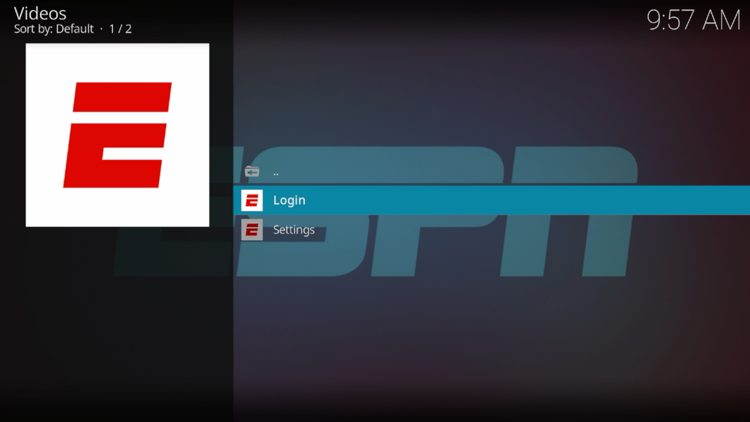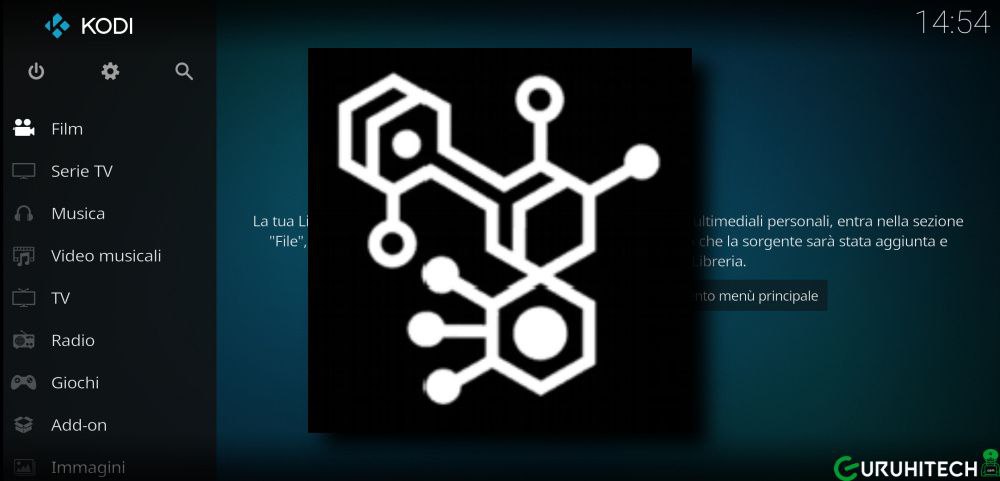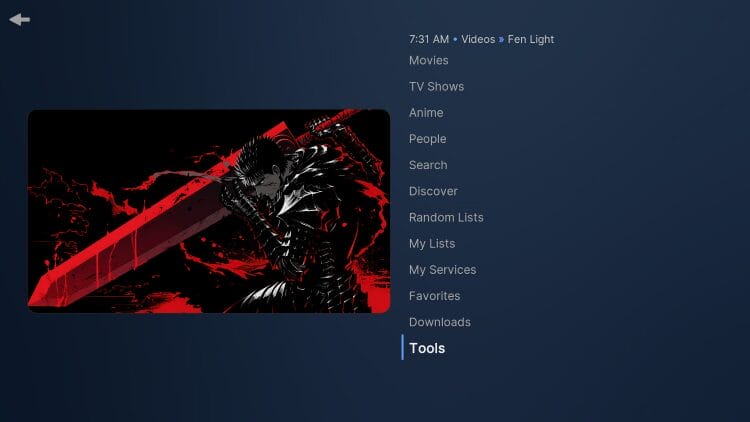If youre a sports fan adding ESPN to Kodi on your Firestick or Android TV is a game changer. With the ESPN Kodi addon, youll get access to live sports events highlights replays and exclusive sports content. This guide walks you through each step to install the ESPN addon on Kodi helping you stay up to date with your favorite sports no cable required. Ready to get ESPN set up on Kodi? Lets dive in!
What Is the ESPN Kodi Addon?
The ESPN Kodi addon allows users to stream live sports replays and highlights directly through the ESPN network. Its perfect for catching up on the latest games whether youre into football basketball soccer or any other sport. By adding ESPN to Kodi, you can turn your Firestick or Android TV into a dedicated sports hub.
Key Features of the ESPN Kodi Addon
- Live Sports Streaming: Access ESPNs live sports broadcasts directly on Kodi.
- On Demand Content: Watch replays and highlights whenever you like.
- Wide Sports Coverage: Enjoy access to multiple sports, from NFL and NBA to soccer and more.
- Exclusive ESPN Content: Get access to ESPN originals and exclusive shows.
Preparing Kodi for ESPN Addon Installation
To install the ESPN addon youll need to enable unknown sources on Kodi allowing you to add ESPN from a third party repository if needed.
Step 1: Enable Unknown Sources on Kodi
- Open Kodi and select the Settings icon (gear icon) at the top.
- Go to System > Addons.
- Toggle on Unknown Sources and confirm by clicking Yes on the warning message.
With unknown sources enabled Kodi is ready to install the ESPN addon.
How to Install the ESPN Kodi Addon on Firestick & Android TV
There are two main ways to get the ESPN addon on Kodi: through the official Kodi repository or by linking your ESPN subscription. Heres how to install it on Firestick and Android TV.
Method 1: Installing ESPN through the Official Kodi Repository
- Open Kodi and go to Addons from the home screen.
- Click on the Package Installer icon (box icon) in the top left.
- Select Install from Repository > Kodi Addon Repository.
- Scroll down and find Video Addons.
- Look for ESPN 3 in the list and click on it.
- Select Install and wait for the installation to complete.
Once installed youll see ESPN 3 in your video addons section ready to use.
Method 2: Installing ESPN with ESPN+ or Cable Provider Login
To access ESPN content fully youll need an active ESPN+ subscription or a valid cable login.
- Open ESPN 3 from Addons > Video Addons.
- Go to Settings within the ESPN 3 addon.
- Select Login with Cable Provider or Login with ESPN+.
- Follow the onscreen prompts which may involve going to espn.com/activate and entering a code.
Once youre logged in youll have access to live streaming replays and on demand content based on your subscription.
Setting Up the ESPN Addon for the Best Experience
After installing ESPN lets set up some key settings to enhance your experience.
Step 1: Select Streaming Quality
- Open ESPN from Addons.
- Go to Settings and select Playback.
- Choose your preferred streaming quality (e.g. 720p, 1080p) based on your internet speed and data limits.
2: Enable Auto Play
If youd like ESPN to automatically start streams you can enable Auto Play.
- In Settings find Playback Options.
- Toggle on Auto Play to have the addon automatically choose the best stream.
This setting is ideal if you want quick access without having to select a stream each time.
Using the ESPN Kodi Addon on Firestick & Android TV
Once installed heres how to navigate and get the most out of ESPN on Kodi.
Browsing Content
- Open ESPN from Video Addons.
- You’ll see various sections like Live Sports, Highlights, Replays and Shows.
- Browse these categories to find the latest live events catch up on replays or check out exclusive ESPN content.
Watching Live Sports
- Go to Live Sports within the addon.
- Browse available games and events then select a stream.
- The game or event will start playing bringing you live sports action right to your screen.
Accessing On Demand Content
- For replays and highlights go to Replays or Highlights within the addon.
- Choose from recent games or specific sports categories.
- Click on the content you want to watch and it will begin playing.
Troubleshooting Common Issues with the ESPN Kodi Addon
Here are some common issues and solutions to help you get the best experience with the ESPN addon on Kodi.
1. Buffering or Lagging Issues
If the stream buffers frequently:
- Lower the Streaming Quality: Go to Settings > Playback and choose a lower quality option like 720p.
- Use a Wired Connection: Ethernet connections are often more stable than Wi-Fi.
- Check Internet Speed: Make sure your internet connection is fast enough for streaming.
2. Addon Not Working or Loading
If the addon doesnt load:
- Check ESPN Credentials: Make sure youve entered the correct login credentials if using ESPN+ or a cable login.
- Update Kodi: Check if theres a new version of Kodi, as updates often improve addon compatibility.
3. Black Screen on Stream
If you see a black screen when streaming:
- Restart Kodi: Close and reopen Kodi.
- Reinstall ESPN Addon: Uninstall and reinstall the addon if the issue persists.
Tips for Enhancing Your ESPN Kodi Experience
- Use a VPN: Some content may be region locked. A VPN can help you access more ESPN content by switching locations.
- Customize Streaming Quality: Adjust the playback settings based on your internet speed for optimal quality.
- Keep Kodi and Addons Updated: Regular updates improve performance and compatibility.
Additional Tips for Firestick & Android TV Users
- Use External Storage: Free up space on Firestick or Android TV by using external storage which can help with smoother playback.
- Clear Cache Regularly: Free up memory by clearing the addon cache to prevent slowdowns.
- Close Background Apps: Shutting down unused apps on your device can improve performance.
Is the ESPN Kodi Addon Safe?
The ESPN addon from the official Kodi repository is safe to use. It doesnt require any third party repositories so you can install it directly from Kodis official addons list. As always avoid any unofficial ESPN addons as they may not be secure or reliable.
Legal Considerations
The ESPN addon streams directly from ESPNs official servers so its legal to use as long as you have a valid subscription or cable login. Avoid accessing ESPN content through unofficial addons as this may violate ESPNs terms of service.
Conclusion
Installing the ESPN Kodi addon on Firestick or Android TV is a fantastic way to keep up with live sports replays and exclusive ESPN content. With this guide youll be able to set up and enjoy ESPN on Kodi in no time bringing your favorite sports right to your screen.
Now youre all set! Grab some snacks and get ready to watch live sports and highlights on ESPN through Kodi. Happy streaming!