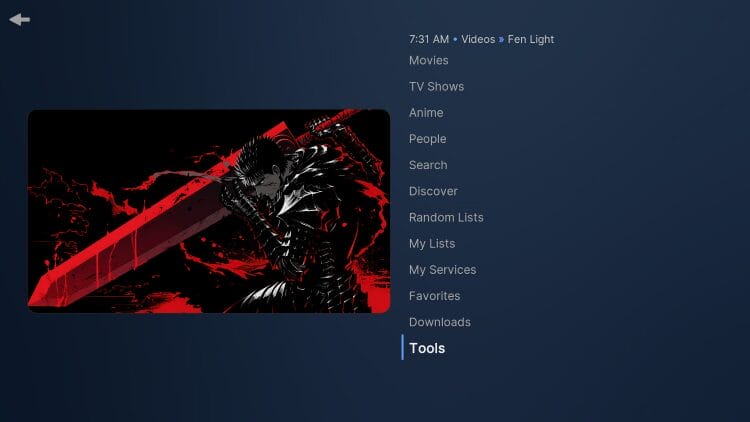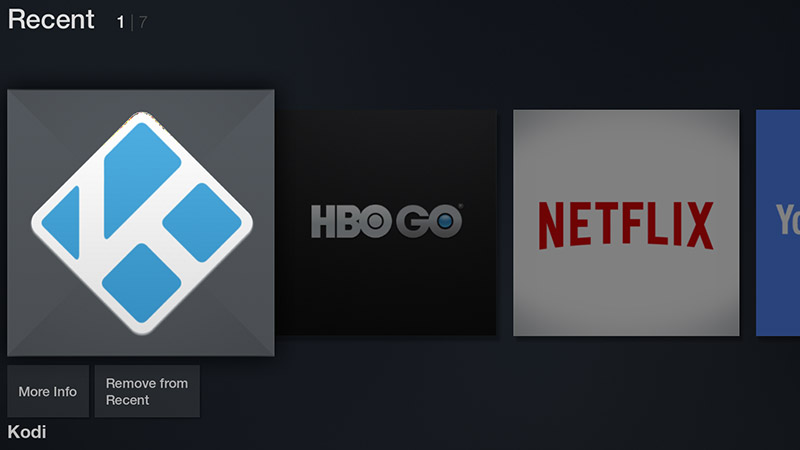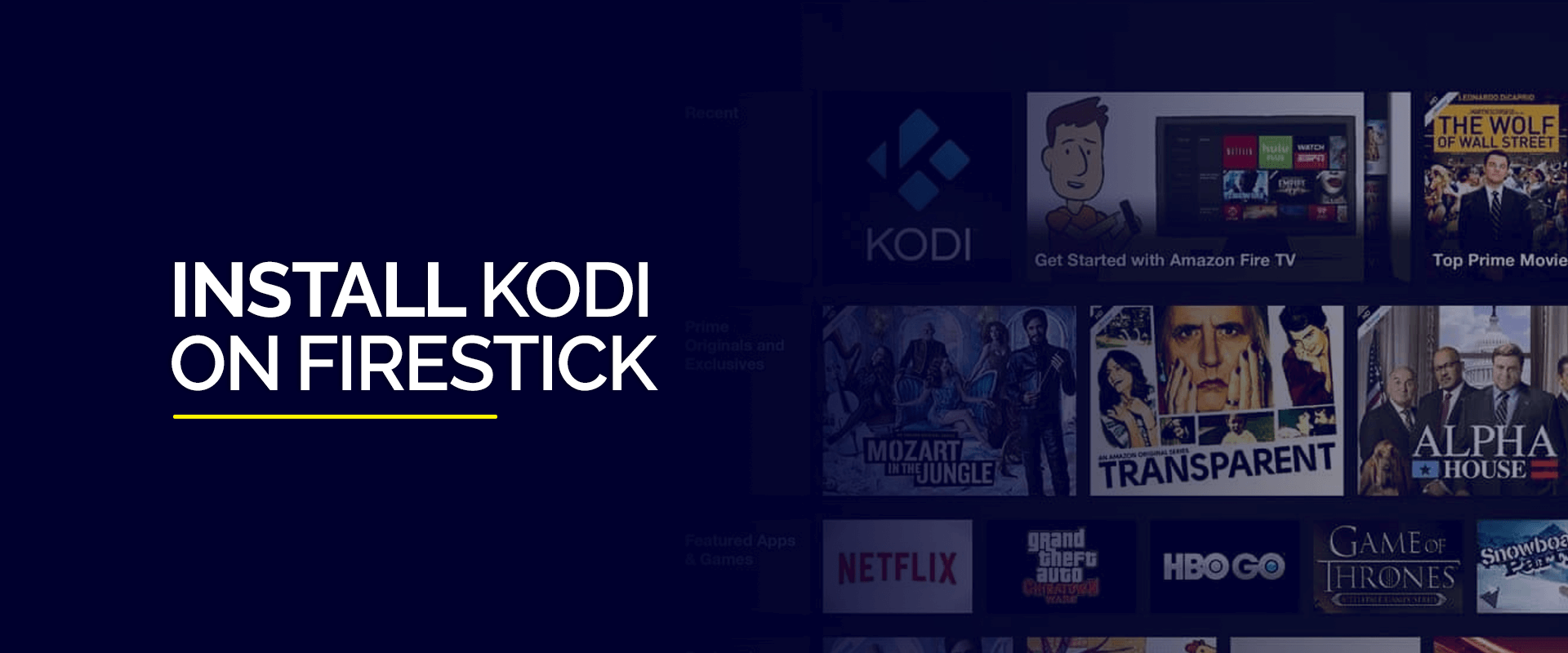If youve been using Kodi for a while you probably know how much easier it is to manage with a good build. One standout option is GutS Kodi Build a lightweight fast and feature packed build that enhances your Kodi experience. Whether youre into movies, live TV, sports or kids content GutS has you covered.
In this guide Ill take you step by step through installing GutS Kodi Build. Even if youre new to Kodi, dont worry its easier than you think!
What Makes GutS Kodi Build So Special?
GutS Kodi Build is designed to simplify your Kodi setup. Instead of manually searching for and installing addons themes or customizations this build does it all for you in one clean package. Its perfect for users who want an easy out of the box solution.
Why Choose GutS Kodi Build?
- Sleek and Simple Design: Navigating the menus is quick and intuitive.
- Pre Installed Addons: Includes popular addons for movies, sports and more.
- Fast and Lightweight: Works smoothly even on devices like Firestick or older Android TVs.
- Up to Date Content: Regular updates keep the addons functional and fresh.
Before You Begin
Before jumping into the installation process lets cover a few important steps to prepare your Kodi setup.
1. Enable Unknown Sources
Kodi doesnt allow third party installations by default so youll need to enable this feature:
- Open Kodi and click the Settings (gear) icon.
- Go to System > Addons.
- Toggle on Unknown Sources. When you see a warning click Yes to proceed.
2. Install a VPN (Optional but Recommended)
Since GutS Kodi Build uses third party addons a VPN can protect your identity and unblock geo restricted content. A good VPN like NordVPN or Surfshark will keep your streaming secure and private.
3. Start with a Clean Slate
If youve already installed other builds or addons its best to clear them out to avoid compatibility issues. Simply reset Kodi to its factory settings or delete old addons manually from File Manager.
Installing GutS Kodi Build
Now that youre all set lets get GutS Kodi Build installed step by step.
Step 1: Add the Repository Source
- Open Kodi and go to Settings > File Manager.
- Select Add Source and click <None>.
- Enter this URL exactly:
http://gutsbuildsrepo.com/ - Name the source (e.g. GutSRepo) and click OK.
2: Install the Repository
- Return to the Home Screen and click on Addons.
- Click the open box icon at the top left (Package Installer).
- Select Install from Zip File then find and click GutSRepo.
- Choose the zip file (e.g.
repository.guts-x.x.zip) and wait for the installation to complete.
3: Install GutS Wizard
- In the Install from Repository section select GutS Repository.
- Go to Program Addons and click GutS Wizard.
- Hit Install and wait for it to finish. Once done a pop up will appear.
- Click Dismiss then select Build Menu.
4: Install the GutS Build
- In the GutS Wizard browse and select GutS Build from the list.
- Choose your preferred installation type:
- Fresh Install: Wipes all previous data for a clean setup.
- Standard Install: Keeps your existing settings and addons.
- Confirm the installation and let it download. Once its done Kodi will prompt you to restart.
What to Expect After Installation
When Kodi restarts youll see the GutS Kodi Build interface. Heres what makes it stand out:
Pre-Installed Addons
GutS Kodi Build saves you the hassle of hunting down addons. Some of the best included are:
- The Crew: A versatile addon for movies, shows and sports.
- Seren: Perfect for high quality, on demand content with Real Debrid integration.
- Pluto TV: Free live TV channels.
Clean and Organized Layout
The build organizes everything into categories for easy navigation:
- Movies
- TV Shows
- Live TV
- Sports
- Kids
Lightweight and Fast Performance
GutS is optimized for speed so it runs smoothly even on low spec devices like Firesticks.
Tips for Using GutS Kodi Build
To get the best experience keep these tips in mind:
1. Keep Addons Updated
GutS Build is regularly updated but you can manually check for updates in the addons menu to ensure smooth functionality.
2. Use Real Debrid for Better Streaming
Real Debrid is a premium service that gives you access to high quality streaming links. To set it up:
- Open an addon like Seren.
- Go to Settings > Accounts.
- Enter your Real Debrid login details.
3. Fix Buffering Issues
If you encounter buffering try these solutions:
- Clear cache using the Maintenance tool in GutS Wizard.
- Switch to a VPN to avoid ISP throttling.
- Adjust the video quality in addon settings to a lower resolution.
Frequently Asked Questions
Q1: Is GutS Kodi Build free?
Yes the build itself is free Some addons might offer premium options like Real Debrid but these are optional.
Q2: Is it safe to use GutS Kodi Build?
GutS Build is safe to use but since it includes third party addons using a VPN adds an extra layer of protection.
Q3: Can I install GutS on Firestick?
Absolutely! GutS is optimized for Firestick and similar low powered devices.
Q4: How do I uninstall GutS Build?
To uninstall reset Kodi to its factory settings via Settings > Applications > Manage Installed Applications > Kodi > Clear Data.
Q5: What should I do if GutS Build stops working?
If the build isnt functioning properly try reinstalling it or clearing the cache. Addon issues are often resolved by updating or waiting for server fixes.
Final Thoughts
GutS Kodi Build is a fantastic choice for anyone looking to simplify their Kodi setup. Its user friendly packed with features and performs well even on budget devices. By following this guide youll have GutS Build installed and ready to go in no time.
Remember to use a VPN for safe streaming and keep your addons updated to enjoy uninterrupted entertainment. Happy streaming!
How to Install Genocide Kodi Addon on Firestick & Android TV