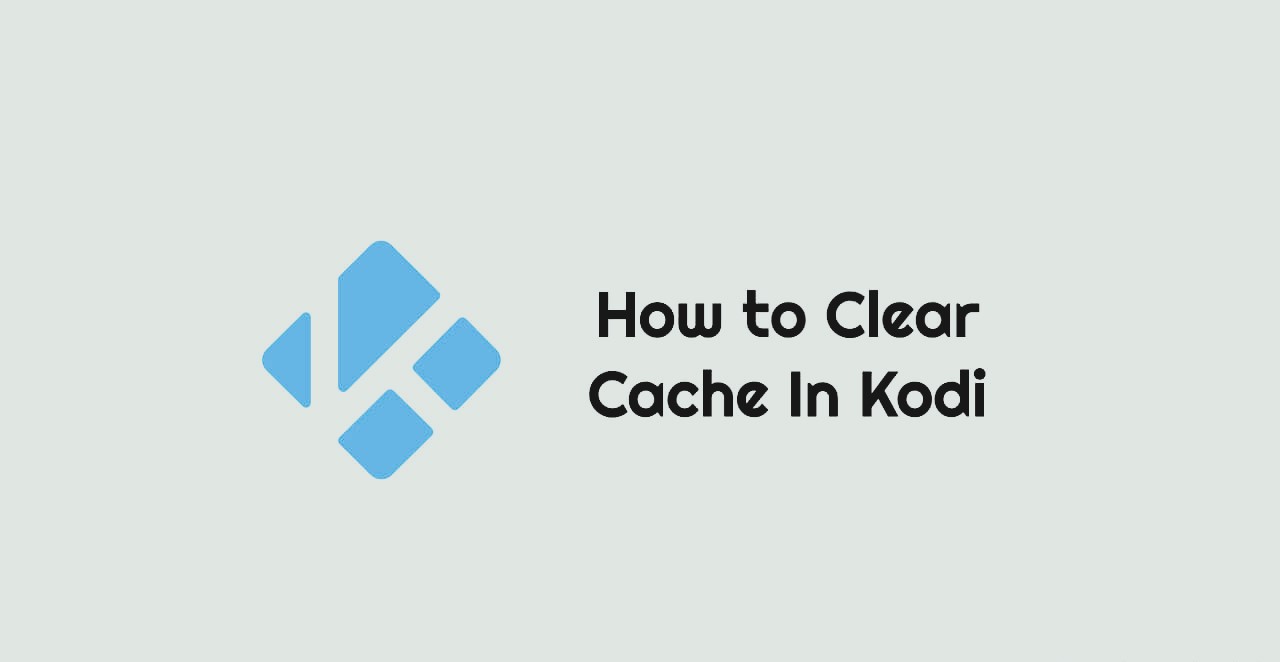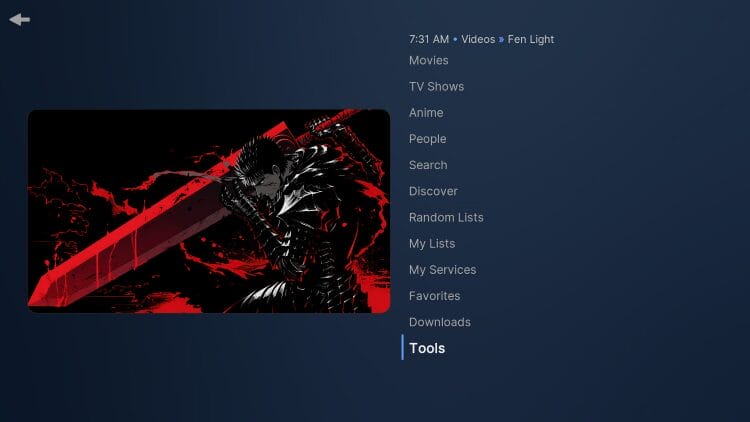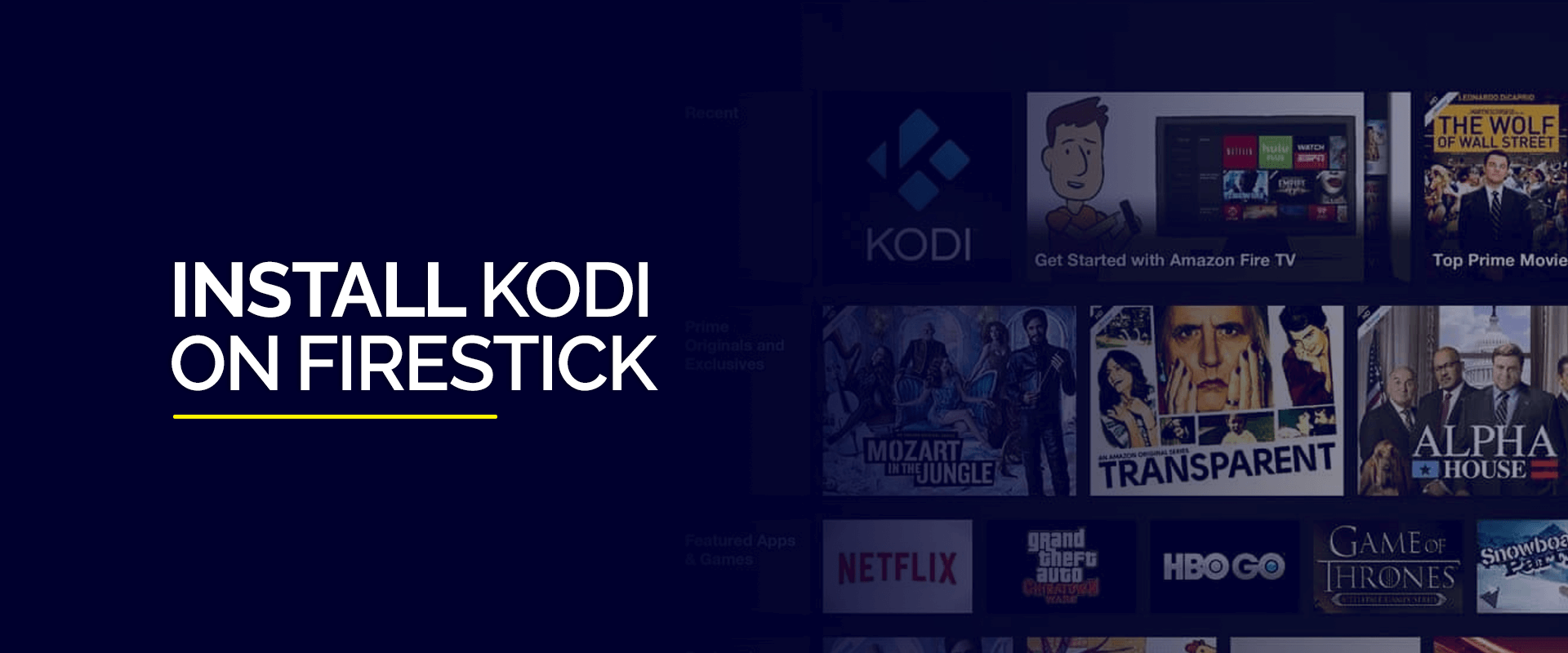Introduction to Kodi cache
As someone who uses Kodi a lot, I know how much a smooth streaming experience matters. Kodi, the open source media player has a ton of features and add ons to make our entertainment better. But over time the cache can build up which can cause performance issues and buffering. To keep Kodi running at its best its a good idea to clear the cache This simple step can have a big impact on streaming quality. In this full guide Ill dive deep into the ins and outs of the Kodi cache. Ill explain why its key to clear it often and how to do it well. Well look at different ways to clear the cache from doing it by hand to using maintenance addons. These tips will work for users on all kinds of devices. If youve used Kodi for years or youre just starting out this article will give you the know how and tools to make your streaming smoother.
Why clearing Kodi cache is important
The Kodi cache plays a vital role in enhancing the overall performance of the media player It temporarily stores data from various sources such as video streams thumbnail images and addon information While this caching mechanism improves loading times and reduces strain on your network an excessive buildup of cached data can lead to several issues:
- Performance Degradation: As the cache grows larger Kodi may become sluggish causing noticeable lag when navigating through menus or launching add ons.
- Buffering and Playback Issues: Outdated cached data can interfere with the smooth playback of videos leading to frequent buffering or even playback failures.
- Outdated Information: Cached data may become stale resulting in inaccurate or outdated information being displayed in Kodis interface or addons.
- Disk Space Consumption: The cache can consume a significant amount of disk space especially if left unchecked for an extended period.
By regularly clearing the Kodi cache you can free up valuable system resources ensure accurate and up to date information and enjoy a seamless streaming experience without unnecessary interruptions or performance hiccups.
Understanding the different cache types in Kodi
Before diving into the various methods of clearing the cache its essential to understand the different types of caches in Kodi Each cache serves a specific purpose and may require a unique approach for clearing:
- Video Cache: This cache stores temporary video data to improve playback performance and reduce buffering.
- Thumbnail Cache: Kodi caches thumbnail images for various media items, such as movies, TV shows, and music albums to enhance the user interfaces responsiveness.
- Addon Cache: Many Kodi addons maintain their own caches to store data related to their functionality such as channel listings or search results.
- Package Cache: This cache stores downloaded add-on packages and repositories allowing for quicker installation or updates.
Manual method: How to clear Kodi cache
One of the most straightforward methods to clear the Kodi cache is through the manual approach This method allows you to selectively clear specific caches or opt for a complete cache purge Heres how you can do it:
- Open Kodi and navigate to the main menu.
- Access the Settings by clicking on the gear icon or selecting the Settings option.
- Navigate to the System or System Settings section.
- Select Clear Cache or a similar option.
- Choose the cache type you want to clear such as Video Cache Thumbnail Cache or All Caches.
- Confirm your selection to initiate the cache clearing process.
This manual method provides you with granular control over which caches to clear and when Its particularly useful if youre experiencing issues with specific areas of Kodi or want to free up disk space selectively.
Clearing cache using Kodi maintenance addons
While the manual method is effective Kodi also offers a range of maintenance addons that can automate the cache clearing process These addons provide additional features and options making the task of cache management more convenient and comprehensive Here are a few popular maintenance addons you can consider:
- Indigo: This versatile addon offers a range of maintenance tools including cache clearing database maintenance and log file management.
- OpenWizard: With its intuitive interface OpenWizard allows you to clear various caches purge packages and perform other maintenance tasks with ease.
- Ares Wizard: This powerful addon not only clears caches but also provides options for backing up and restoring Kodi configurations making it a comprehensive maintenance solution.
To use these addons simply install them from the official Kodi repository or trusted third party sources Once installed navigate to the addons interface and follow the prompts to clear the desired caches or perform other maintenance tasks.
Clearing cache on different devices – Windows, Mac, Android, iOS
Kodi is a cross platform media player and the cache clearing process may vary slightly depending on the device youre using Heres a breakdown of how to clear the cache on different platforms:
Windows
- Open Kodi and navigate to the main menu.
- Select Settings > System > Clear Cache.
- Choose the cache type you want to clear or select Clear All Caches.
macOS
- Launch Kodi and go to the main menu.
- Click on Tools > Clear Cache.
- Select the desired cache type or choose Clear All Caches.
Android
- Open Kodi on your Android device and access the main menu.
- Go to Settings > System > Clear Cache.
- Select the cache type or choose Clear All Caches.
iOS
- Launch Kodi on your iOS device and navigate to the main menu.
- Tap on Settings > System > Clear Cache.
- Choose the cache type or select Clear All Caches.
regardless of the platform the process remains relatively similar with minor variations in the menu navigation and terminology by following the specific instructions for your device you can ensure a smooth cache clearing experience.
Clearing cache on Kodi addons
In addition to the main Kodi cache many addons maintain their own caches to improve performance and functionality Clearing these addon caches can help resolve issues related to outdated or corrupted data ensuring optimal performance. Heres how you can clear the cache for individual addons:
- Open Kodi and navigate to the addon section.
- Select the addon for which you want to clear the cache.
- Look for the Clear Cache or Tools option within the addons menu or context menu.
- Choose the Clear Cache or similar option to initiate the cache clearing process for that specific add-on.
Some addons may also provide additional cache management options such as clearing providers caches or resetting function caches Consult the addons documentation or forums for specific instructions if needed.
Clearing cache periodically for optimal streaming performance
While clearing the Kodi cache is essential its equally important to do it periodically to maintain optimal streaming performance Here are some recommended intervals and scenarios for clearing the cache:
- Weekly or Bi weekly: Clearing the cache on a weekly or bi weekly basis can help prevent excessive buildup and ensure smooth performance.
- After Kodi Updates: Whenever a new version of Kodi is released its a good practice to clear the cache to ensure compatibility and avoid potential conflicts.
- Before and After Streaming Sessions: Clearing the cache before and after extended streaming sessions can help prevent performance issues and ensure a fresh start.
- When Experiencing Performance Issues: If you notice sluggishness buffering or other performance related problems clearing the cache should be one of the first troubleshooting steps.
By incorporating cache clearing into your regular Kodi maintenance routine you can proactively address potential issues and maintain a consistently enjoyable streaming experience.
Troubleshooting common cache-related issues in Kodi
While clearing the cache can resolve many issues there may be instances where additional troubleshooting steps are required Here are some common cache related problems and their potential solutions:
- Persistent Buffering Issues: If you continue to experience buffering problems after clearing the cache try clearing the video cache specifically as well as the providers caches within individual addons.
- Outdated or Incorrect Information: If you notice outdated or incorrect information being displayed in Kodi or its addons clearing the relevant caches (e.g., thumbnail cache, addon cache) can help resolve the issue.
- Slow Navigation or Sluggish Performance: Clear the main Kodi cache as well as any add-on caches, to free up system resources and potentially improve overall performance.
- Disk Space Issues: If youre running low on disk space clearing the package cache and other caches can help free up valuable storage space.
If these troubleshooting steps do not resolve the issue consider seeking assistance from the Kodi community forums or consulting the documentation for specific addons or devices.
Conclusion: Enhancing your streaming experience with a clean Kodi cache
Clearing the Kodi cache has an impact on streaming performance and viewer enjoyment This guide explains different cache types and shows how to clear them These methods help you manage your Kodi setup and watch content without interruptions.
Regular users and Kodi fans can benefit from clearing the cache as part of their upkeep routine This practice boosts performance and helps solve problems before they get worse. You can make cache clearing easier and keep Kodi tidy by following the steps for your device and using maintenance add-ons.
Keep in mind a clean cache plays a crucial role in making your streaming smooth and fun. Make the most of cache management to get the best out of your Kodi setup.
Want to make your Kodi even better? Check out our top notch Kodi services Our skilled team can help you fine tune your setup give you personal help, and make sure your streaming goes without a hitch. Head to our website or get in touch with us today to find out more about what we offer and how we can boost your Kodi experience.