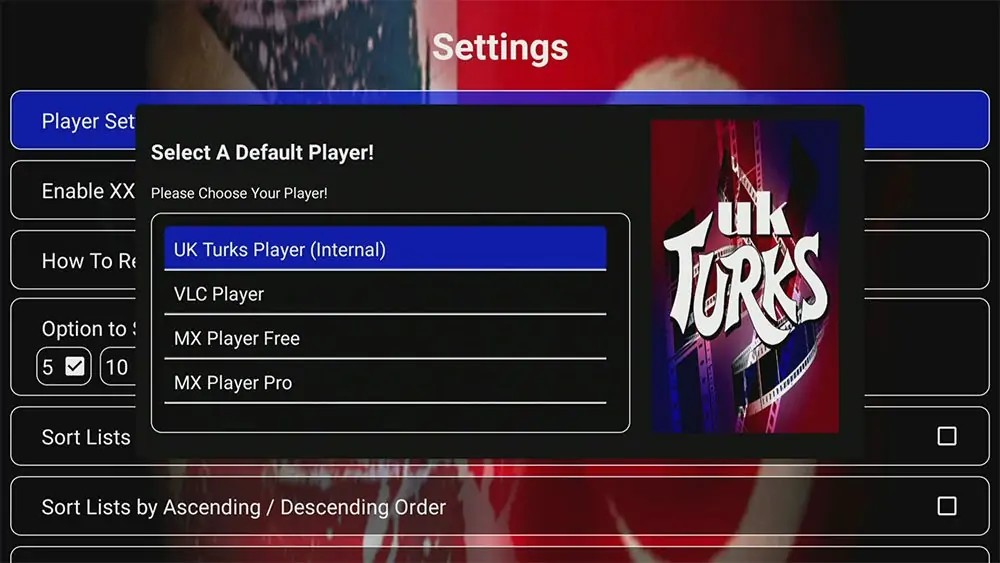In todays streaming era IPTV (Internet Protocol Television) has become a popular choice for accessing live TV ondemand content and movies directly from your device one of the most user friendly apps for IPTV is IPTV Smarters Pro offering a smooth streaming experience on Android phones and tablets in this guide we’ll walk you through every step of installing IPTV Smarters Pro on your Android phone or tablet making sure you can start streaming your favorite content without any hassle.
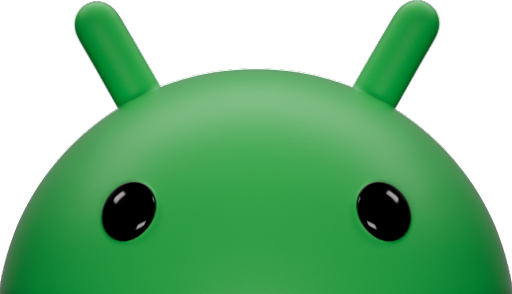
What Is IPTV Smarters Pro?
IPTV Smarters Pro is an app that allows users to access IPTV services it serves as a platform where you can input your IPTV service credentials like an M3U playlist or Xtream Codes API to access a wide range of live TV channels series and ondemand movies. Heres why its so popular:
- User-Friendly Interface: The apps design is simple and intuitive making it easy for both beginners and seasoned users to navigate.
- Multi Screen Support: Enjoy multiple streams on the same device perfect for families.
- EPG Integration: It supports an Electronic Program Guide (EPG) to show you the schedule of your favorite channels.
- Compatibility: Available on Android devices like smartphones tablets and Android TV making it versatile for all kinds of users.
Why Use IPTV Smarters Pro on Android Devices?
Android phones and tablets are perfect for streaming content allowing you to watch your favorite shows and channels on the go. Heres why IPTV Smarters Pro is a great choice for Android users:
- Portability: Enjoy live TV and movies wherever you are whether youre commuting, on vacation or relaxing at home.
- Customizable Settings: You can adjust the app settings to match your streaming preferences.
- Smooth Performance: Designed to work seamlessly on Android devices ensuring minimal lag or buffering when streaming.
Prerequisites for Installing IPTV Smarters Pro on Android:
Before diving into the installation process, make sure you have the following:
- A Stable Internet Connection: A reliable connection is essential for smooth streaming without buffering.
- An Android Phone or Tablet: Make sure your device runs Android version 5.0 or later for optimal compatibility.
- IPTV Service Credentials: Youll need your IPTV login details, such as an M3U URL or Xtream Codes API provided by your IPTV service provider.
Step 1: Downloading IPTV Smarters Pro from the Google Play Store
The easiest and most reliable way to install IPTV Smarters Pro on your Android phone or tablet is through the Google Play Store. Follow these steps to get started:
- Open the Google Play Store:
- Unlock your Android device and tap on the Google Play Store icon.
- Search for IPTV Smarters Pro:
- In the search bar at the top type IPTV Smarters Pro and hit the search icon.
- Look for the official IPTV Smarters Pro app (make sure its from the official developer to avoid third party versions).
- Download and Install:
- Tap on the Install button and wait for the app to download and install onto your device.
- Once the installation is complete tap Open to launch the app.
Step 2: Setting Up IPTV Smarters Pro on Your Android Device
With IPTV Smarters Pro installed on your device its time to set it up so you can start streaming content. Heres how:
- Accept the Terms and Conditions:
- When you open the app for the first time youll be prompted to accept the terms and conditions. Tap Accept to continue.
- Choose a Login Option: IPTV Smarters Pro offers several login methods to access your IPTV service:
- Login with Xtream Codes API:
- Select Login with Xtream Codes API.
- Enter your server URL username and password (these should be provided by your IPTV service).
- Click Add User to save your profile.
- Login with M3U URL:
- Select Load Your Playlist or File/URL.
- Input the M3U URL provided by your IPTV service provider.
- Name your playlist for easy reference and click Add User.
- Login with Xtream Codes API:
- Load Channels and Start Streaming:
- Once youve added your profile the app will begin to load channels movies and series.
- When the content is fully loaded youre ready to explore the wide array of streaming options available to you.
Step 3: Navigating the IPTV Smarters Pro Interface
Now that your IPTV Smarters Pro app is set up lets take a look at how to navigate the app for the best experience:
- Home Screen Overview:
- The home screen of IPTV Smarters Pro is divided into sections like Live TV, Movies, Series and Catch Up. Each section gives you quick access to the type of content you want to watch.
- Live TV:
- This is where youll find live TV channels available through your IPTV service. The channels are usually categorized by genre making it easy to find what youre looking for.
- Movies and Series:
- If your IPTV provider offers ondemand content, you can browse through the Movies and Series sections to find the latest releases.
- Electronic Program Guide (EPG):
- The EPG provides a detailed schedule of live TV channels similar to a TV guide this makes it easy to see whats currently airing and what’s coming up.
Step 4: Customizing Your IPTV Smarters Pro Experience
To get the most out of your IPTV Smarters Pro app you can adjust a few settings to better suit your needs.
- Add or Update EPG:
- To integrate an EPG go to Settings and select EPG.
- Enter the EPG URL provided by your IPTV service to access the TV guide.
- Change Player Settings:
- If you encounter playback issues, you can switch between different players in Settings > Player Settings.
- You might find that using an external player like VLC provides better playback quality.
- Set Up Parental Controls:
- To restrict access to certain content, you can set up parental controls.
- Navigate to Parental Control in Settings and create a PIN to limit access to specific content categories.
Step 5: Alternative Installation Using the APK Method
If you cannot access the Google Play Store, you can install IPTV Smarters Pro using the APK file. Heres how:
- Enable Unknown Sources:
- Go to Settings > Security on your Android device.
- Enable the option to install apps from Unknown Sources.
- Download the APK File:
- Visit the official IPTV Smarters Pro website and download the APK file onto your device.
- Install the APK:
- Open the downloaded APK file and follow the on screen instructions to install it.
- After installation open IPTV Smarters Pro and follow the setup instructions from Step 2.
Step 6: Troubleshooting Common Issues
Even with a user friendly app like IPTV Smarters Pro you might encounter some issues. Here are a few common problems and their solutions:
- Buffering During Playback:
- Make sure your internet speed meets the requirements for streaming.
- Try restarting your router or switching to a different Wi-Fi network.
- Playback Errors:
- Double check your M3U URL or Xtream Codes API to ensure its entered correctly.
- If the problem persists, contact your IPTV provider for support.
- No Channels Loaded:
- Make sure your IPTV subscription is active and the details are correct.
- Reload your playlist by going to Settings > Reload Channels & VODs.
Step 7: Is IPTV Smarters Pro Safe to Use?
IPTV Smarters Pro is a legitimate app designed to enhance your IPTV viewing experience. However its always important to be cautious when streaming content online:
- Legality: IPTV Smarters Pro itself is a legal player but make sure that your IPTV service provider is offering authorized content.
- Use a VPN: A VPN (Virtual Private Network) can help protect your privacy by encrypting your online activity, making it a good choice for those who value security.
Conclusion:
With this comprehensive guide, you now know how to install IPTV Smarters Pro on your Android phone or tablet. Whether youre using the Google Play Store or the APK method the process is simple and quick allowing you to enjoy a world of entertainment from the palm of your hand.
By following the steps outlined youll be streaming live TV movies and series on your Android device in no time if you have any questions or run into any issues dont hesitate to reach out for support happy streaming and enjoy the endless content at your fingertips!