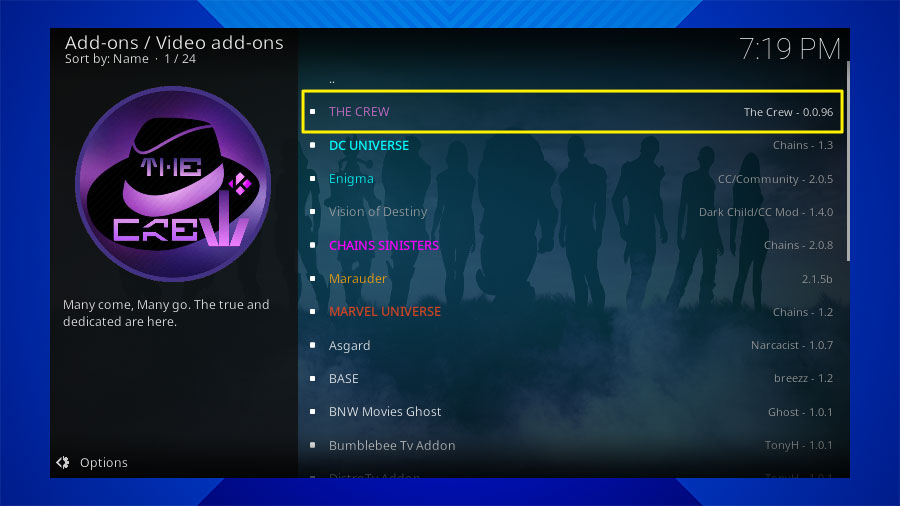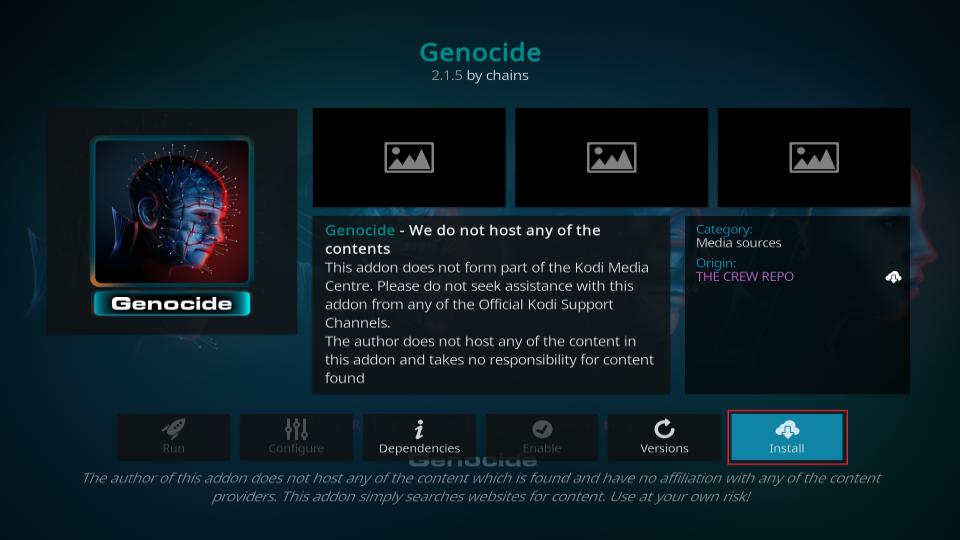Kodi is a powerful open source media player that allows users to stream movies TV shows, live TV sports and much more what makes Kodi so versatile is its compatibility with a wide variety of third party addons one of the most popular and highly rated addons for Kodi is The Crew with this addon you can access a massive library of content including movies TV series live TV channels, sports,and IPTV streams best of all its free and easy to install!
In this guide well walk you through the entire process of installing The Crew Kodi Addon on your device whether youre using a Firestick Android TV or any other device that supports Kodi this step by step guide will ensure you have The Crew up and running in no time.
Why Choose The Crew Kodi Addon?
Before we dive into the installation process lets take a look at why The Crew is a must have for Kodi users.
- Vast Library of Content: The Crew offers access to a wide range of content including movies TV shows, live sports and IPTV channels.
- User Friendly Interface: It features a clean and intuitive interface making it easy to navigate and find what youre looking for.
- Regular Updates: The Crew developers are consistently updating the addon to ensure it remains compatible with the latest Kodi versions and continues to offer high quality streams.
- Multiple Streaming Links: The Crew provides multiple streaming links for each piece of content, allowing you to choose the best source for your connection.
- Compatibility: It works with most versions of Kodi (including Kodi 19 Matrix) and is supported on various devices like Amazon Firestick, Android Windows and more.
How to Install The Crew Kodi Addon: Step by Step Instructions
Step 1: Enable Unknown Sources in Kodi
Before installing The Crew you need to allow Kodi to install third party addons from unknown sources. This is necessary because The Crew is a third party addon and is not available through the official Kodi repository.
- Open Kodi: Launch the Kodi app on your device.
- Go to Settings: Click the Settings icon (the gear symbol) located in the top left corner of the Kodi home screen.
- Select System: From the Settings menu scroll down and select System.
- Navigate to Addons: In the left sidebar click on Addons.
- Enable Unknown Sources: On the right hand side toggle the switch next to Unknown Sources to enable it.
- Confirm the Warning: A warning message will appear asking you to confirm your decision. Select Yes to proceed.
Youre now ready to install third party add-ons on Kodi!
Step 2: Add The Crew Repository Source
The next step is to add The Crews repository source to Kodi. This repository is where you will find The Crew addon.
- Go to Settings: From the home screen click on the Settings gear icon again.
- Select File Manager: Scroll down and select File Manager from the settings menu.
- Add Source: On the left hand side double click Add Source.
- Enter Repository URL: A pop up window will appear. Click <None> and enter the following URL exactly as it appears:
https://team-crew.github.io/
Then click OK. - Name the Source: You will now be prompted to name the media source enter The Crew or any name you prefer and click OK.
- Check Source: Once youve added the URL and named the source click OK again to save the source.
Step 3: Install The Crew Repository
With the source added you can now install The Crew Repository.
- Go Back to Home Screen: Return to Kodis home screen by pressing the back button on your device.
- Select Addons: From the home screen scroll down and select Addons from the left sidebar.
- Open Package Installer: In the top left corner of the screen click on the Package Installer icon (the open box symbol).
- Install from Zip File:
- In the menu that appears select Install from Zip File.
- A warning may appear; click Yes if necessary.
- Find and select the source name you created earlier (The Crew).
- Select the Zip File: Look for the file named repository.thecrew-x.x.x.zip (the version number may vary) and click on it to begin the installation.
- Wait for the Repository to Install: After a few moments you will see a notification that The Crew Repository has been installed.
Step 4: Install The Crew Addon
Now that The Crew Repository is installed the final step is to install The Crew addon itself.
- Select Install from Repository: On the same screen (after the repository installation) click on Install from Repository.
- Choose The Crew Repository: In the list of repositories scroll down and select The Crew Repository.
- Open Video Addons: Once inside The Crew Repository, select Video Addons.
- Choose The Crew Addon: Scroll through the list until you find The Crew click on it.
- Install The Crew:
- After clicking on The Crew an information screen will appear select Install.
- You may be prompted to install additional addons (dependencies). Click OK to install these as well.
- Wait for Installation: Once the installation is complete you will receive a notification that The Crew Add-on has been installed.
Congratulations! You have successfully installed The Crew Kodi Addon on your device.
How to Use The Crew Kodi Addon
Now that youve installed The Crew lets walk through how to use it effectively.
- Access The Crew Addon: Return to the home screen and select Addons from the sidebar under Video Addons youll see The Crew. Click to open it.
- Explore the Categories: The Crew features an easy to navigate menu with several categories:
- Movies: Browse through the latest movies or search for specific titles.
- TV Shows: Access popular TV shows from various genres.
- Sports: Watch live sports and replays from a variety of events.
- IPTV: Stream live TV channels from around the world.
- Kids: A dedicated section for childrens content.
- Tools: Manage your settings and configurations for The Crew.
- Select a Content to Stream:
- Navigate through the categories and choose a movie TV show or live event you want to watch.
- The Crew will provide multiple streaming links select the link with the best quality and enjoy your content!
- Enable Real Debrid (Optional): If you have a Real-Debrid account you can integrate it with The Crew for faster higher quality streams to do this go to the Tools section in The Crew and select ResolveURL: Settings. Follow the instructions to authorize your Real Debrid account.
Troubleshooting The Crew Addon
Although The Crew is one of the most reliable Kodi addons you may occasionally run into issues Heres how to troubleshoot common problems:
1. No Streams Available
If youre receiving a No Streams Available error try these steps:
- Clear Cache: Go to the Tools section in The Crew and select Clear Providers and Clear Cache. This can refresh the list of available streams.
- Update the Addon: Ensure The Crew and its repository are updated to the latest version.
- Check Your Internet Connection: A weak or unstable connection can limit your ability to stream content.
2. Buffering Issues
If your streams keep buffering:
- Use Real-Debrid: Real Debrid offers higher quality streams with less buffering.
- Reduce Video Quality: If youre experiencing buffering try selecting a lower quality stream (e.g. 720p instead of 1080p).
- Check Internet Speed: Ensure you have a stable internet connection with enough bandwidth for streaming.
3. The Addon Wont Install
If youre having trouble installing The Crew Addon:
- Double Check the URL: Make sure youve entered the correct repository URL.
- Clear Kodi Cache: Go to Settings > File Manager and clear Kodis cache files.
- Reinstall Kodi: As a last resort try uninstalling and reinstalling Kodi itself.

Frequently Asked Questions (FAQs)
1. Is The Crew Kodi Addon Legal?
The Crew is a third party addon which means it is not officially supported by Kodi while the addon itself is legal accessing copyrighted content without proper authorization may not be always use the addon responsibly and consider using a VPN to protect your privacy.
2. Do I Need a VPN to Use The Crew?
While its not mandatory, using a VPN is highly recommended when using third party addons like The Crew a VPN helps protect your identity and encrypts your internet connection making it difficult for your ISP or other third parties to monitor your online activities.
3. Can I Use The Crew on Kodi 19 Matrix?
Yes The Crew is compatible with Kodi 19 Matrix make sure to install the correct version of the addon to ensure compatibility.
4. Does The Crew Have Live TV Channels?
Yes The Crew offers live TV streaming through its IPTV section where you can access a variety of live channels from around the world.
Conclusion
Installing The Crew Kodi Addon opens up a world of entertainment at your fingertips from movies to live sports The Crew offers a wealth of content all within an easy to use interface by following this step by step guide you can quickly install The Crew on your Kodi device and start enjoying unlimited streaming content.
Remember to use The Crew responsibly and for the best experience consider using a VPN to protect your privacy while streaming. With its regular updates and vast library The Crew is a top choice for Kodi users worldwide.
Step by Step Guide: How to Install Seren Kodi Addon for Seamless Streaming