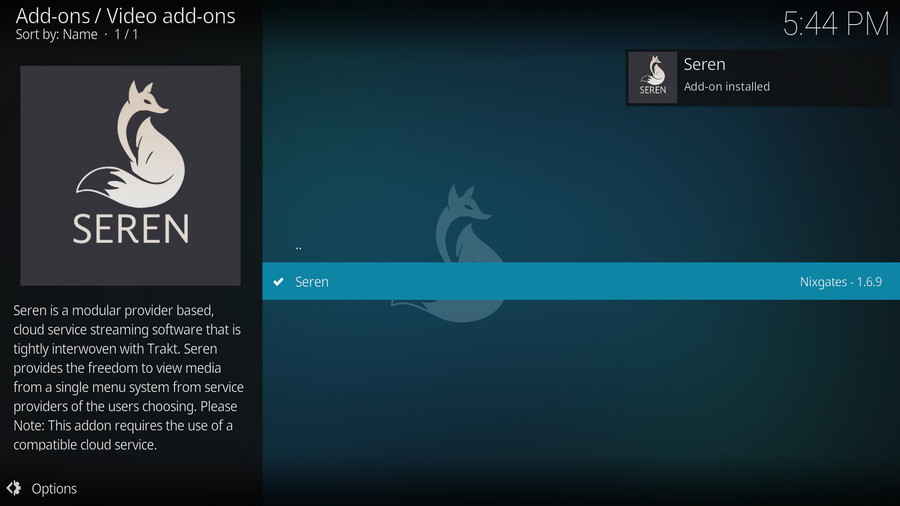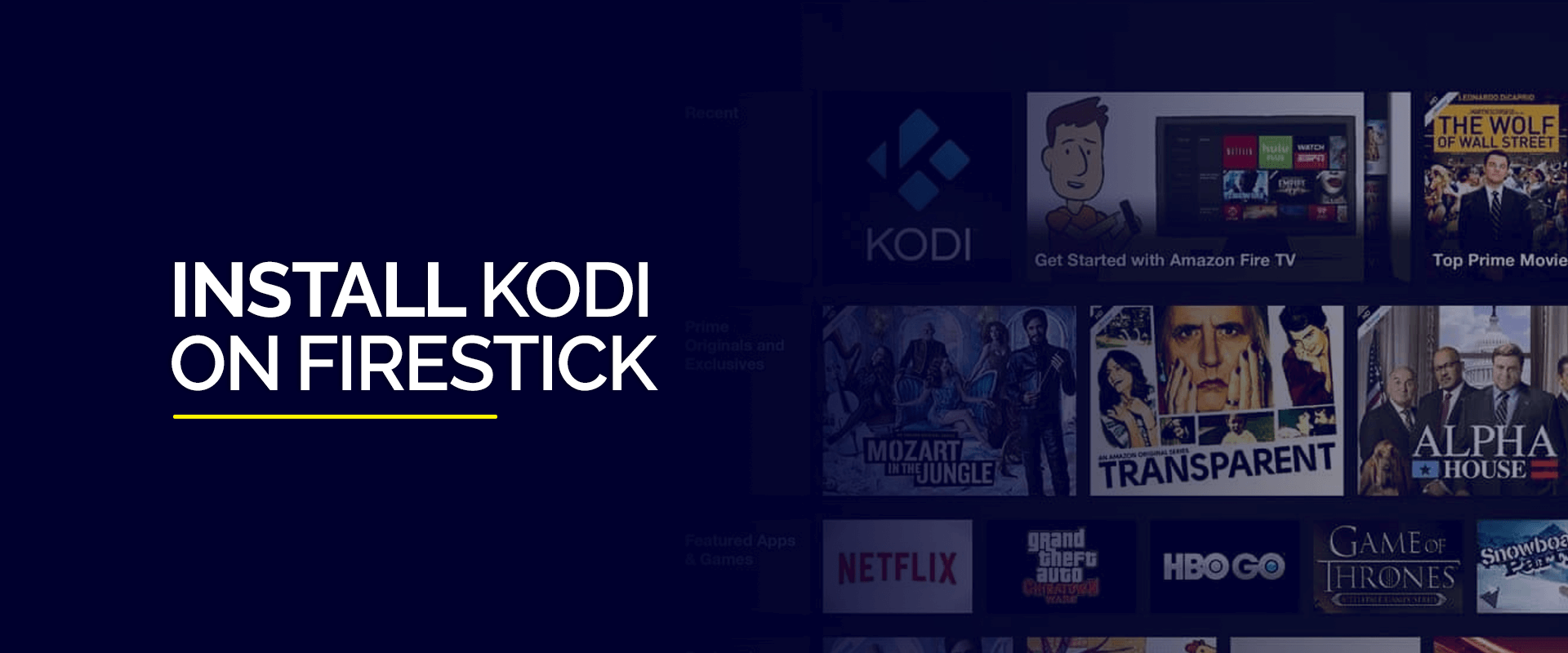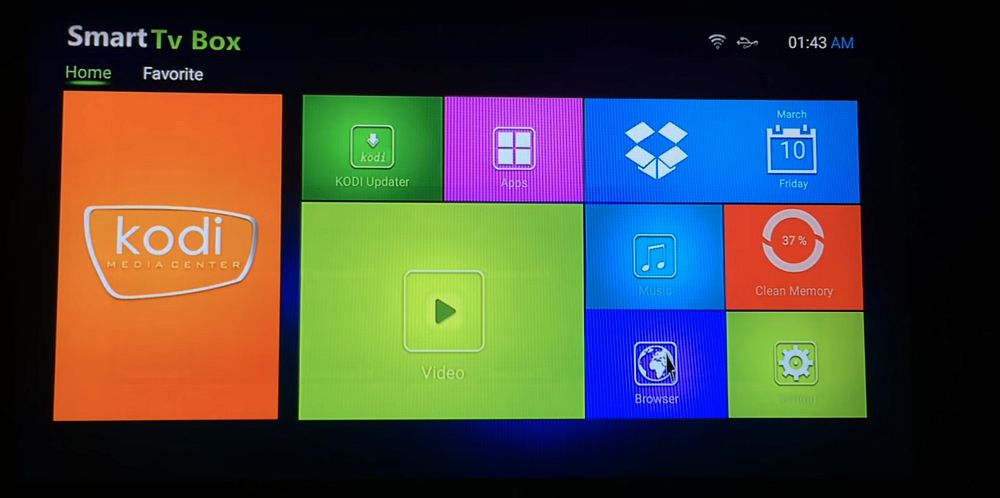If youre familiar with Kodi, you already know its one of the best media platforms for streaming a wide range of content including movies TV shows live channels, and more but what makes Kodi truly shine is its ability to integrate with third party addons giving users access to virtually endless streaming options. One of the standout addons in this realm is Seren.
Seren Kodi addon has gained popularity due to its fast streaming, premium content sources and minimal buffering issues making it one of the best addons for movies and TV shows unlike many free alternatives Seren focuses on premium services like Real Debrid and Premiumize which deliver high quality links and offer a smoother streaming experience.
In this guide well walk you through the steps to install Seren on Kodi from start to finish whether youre a seasoned Kodi user or just starting out this guide will ensure you have Seren up and running in no time.
(How to Install Kodi on Android: A Step by Step Guide)
What Is Seren Kodi Addon and Why Youll Love It
Seren is designed to give users access to a vast library of movies, TV shows and other entertainment all through the power of premium service integrations what sets Seren apart is its focus on premium streaming services like Real Debrid and Premiumize these services provide high quality links and a reliable streaming experience which means no more broken links or low quality streams.
So if youre tired of dealing with slow buffering streams and want access to reliable high definition content Seren is definitely worth checking out.
Do You Need a Premium Service to Use Seren?
Yes Seren works best with a premium service like Real Debrid or Premiumize while free streaming addons can sometimes work theyre often plagued by slow speeds limited content availability and annoying buffering issues Seren on the other hand taps into premium link services to provide fast and reliable streaming options.
The good news is that services like Real Debrid are affordable and well worth the investment if youre serious about getting the most out of Kodi dont worry well walk you through how to set it up with Seren in just a few steps.
Prerequisites for Installing Seren on Kodi
Before you install the Seren addon, there are a few settings and tools you need to have in place:
- Enable Unknown Sources in Kodi: By default Kodi restricts users from installing third party addons. Since Seren is a third party addon well need to enable this option first.
- Sign Up for a Real Debrid or Premiumize Account: Seren relies on premium services to deliver the best streaming links youll need to have an active account with one of these services (we recommend Real Debrid for most users).
Lets get started with enabling unknown sources in Kodi.
Step 1: Enable Unknown Sources in Kodi
To install Seren (or any third party addon) Kodi needs to allow installations from unknown sources. Heres how you can enable this feature:
- Open Kodi: Start by launching Kodi from your devices home screen.
- Go to Settings: From the Kodi home screen click the Settings icon (the gear icon) located in the top left corner.
- Select System: Scroll down to System and click on it.
- Enable Unknown Sources: On the left hand menu click Addons then toggle the switch next to Unknown Sources to turn it ON.
- Confirm Warning: Youll get a pop up warning about the risks of third party addons click Yes to proceed.
Now that youve enabled Kodi to install third party addons we can move on to installing Seren.
2: Adding the Nixgates Repository
The Seren addon is located in the Nixgates repository so we need to add this repository to Kodi first. Follow these steps:
- Go to File Manager: From the Kodi home screen go back to Settings and select File Manager.
- Add Source: Double click on Add Source in the File Manager screen this will bring up a pop-up window asking you to enter a media location.
- Enter the Repository URL: In the URL field type:
https://nixgates.github.io/packages
Double-check that youve entered the URL correctly then click OK. - Name the Source: Youll need to give this source a name type something simple like Nixgates or Seren Repo to keep it organized.
- Confirm and Save: Click OK once again to confirm and save the repository.
3: Installing Nixgates Repository
Now that weve added the Nixgates repository source lets install it:
- Go Back to the Settings Menu: From the Kodi home screen go back to Settings and select Addons.
- Install from Zip File: Click Install from Zip File and select the Nixgates source you just added.
- Choose the Zip File: Find and click on the file named
repository.nixgates-x.x.x.zipThis will install the Nixgates repository to Kodi. - Wait for Confirmation: After a few moments youll see a notification that the repository has been installed successfully.
4: Installing Seren Addon
Now that the Nixgates repository is installed you can finally install the Seren addon.
- Go to Install from Repository: In the Addons menu select Install from Repository.
- Select Nixgates Repository: Scroll down and choose Nixgates Repository from the list.
- Choose Video Addons: Click on Video Addons where youll find a list of available addons.
- Install Seren: Scroll down to find Seren and click on it select Install to begin the installation process.
- Wait for the Installation: After a few seconds youll see a notification that Seren has been successfully installed.
5: Setting Up Seren with Real Debrid or Premiumize
Since Seren is built around premium streaming services youll need to link your Real Debrid or Premiumize account to start streaming high quality links heres how to do it with Real Debrid:
How to Set Up Real Debrid with Seren
- Launch Seren: From the Kodi home screen go to Addons and open Seren.
- Go to Tools: Inside Seren scroll down to Tools.
- Open Settings Menu: In Tools click on Open Settings Menu.
- Select Accounts Tab: Navigate to the Accounts tab within the settings.
- Enable Real Debrid: Under the Real Debrid section click Enable Real Debrid youll see a pop up with a code.
- Authorize Real Debrid: Open a web browser on your phone or computer and go to
https://real-debrid.com/device. Enter the code provided by Kodi and click Continue. - Authorization Complete: Once the code is confirmed youll see a notification that Real Debrid is successfully linked to Seren.
If you prefer Premiumize the process is nearly identical. Instead of Real Debrid select Premiumize in the Accounts tab and follow the same steps to authorize.
6: Start Streaming with Seren
Youre all set! Seren is now fully installed and linked to your Real Debrid or Premiumize account explore its vast library of movies TV shows and other premium content.
Serens intuitive interface makes it easy to browse and stream offering you the best available links from trusted sources with premium services in place youll enjoy a smooth buffer free streaming experience.
Tips for Optimizing Seren
While Seren is designed to offer fast and reliable streaming there are a few tweaks you can make to ensure optimal performance:
1. Enable Auto Play
Seren has an Auto Play feature that automatically selects the best streaming link for you saving time and minimizing any manual effort you can enable this in the Seren settings under Playback.
2. Clear Cache
Over time cache data can slow down your device clearing it regularly will keep Seren running smoothly. You can do this by going to Tools > Clear Cache.
3. Enable Pre emptive Termination
This setting quickly closes failed streams and switches to the next available link this helps prevent buffering and ensures smooth playback you can enable this under Settings > Playback.
Troubleshooting Common Issues
If you run into any issues while using Seren here are a few common problems and their solutions:
Issue 1: Seren Not Showing Links
- Solution: Make sure your Real Debrid or Premiumize account is active and correctly linked to Seren. Also check your internet connection.
2: Buffering or Slow Streaming
- Solution: Enable Auto Play and Pre emptive Termination to ensure smoother playback also consider clearing your cache and ensuring your internet connection is stable.
3: Real Debrid Links Not Working
- Solution: Reauthorize Real Debrid in the Seren settings by repeating the authorization process make sure your subscription is still active.
Final Thoughts
Installing Seren on Kodi is a game changer if youre looking for high quality reliable streaming with minimal interruptions by following this guide youve learned how to install Seren link it with a premium service and optimize your settings for the best experience.
Whether youre a fan of movies or binge worthy TV shows Seren offers fast and high definition content without the usual issues found with free Kodi addons with the right setup youll have a seamless streaming experience free from buffering and broken links.