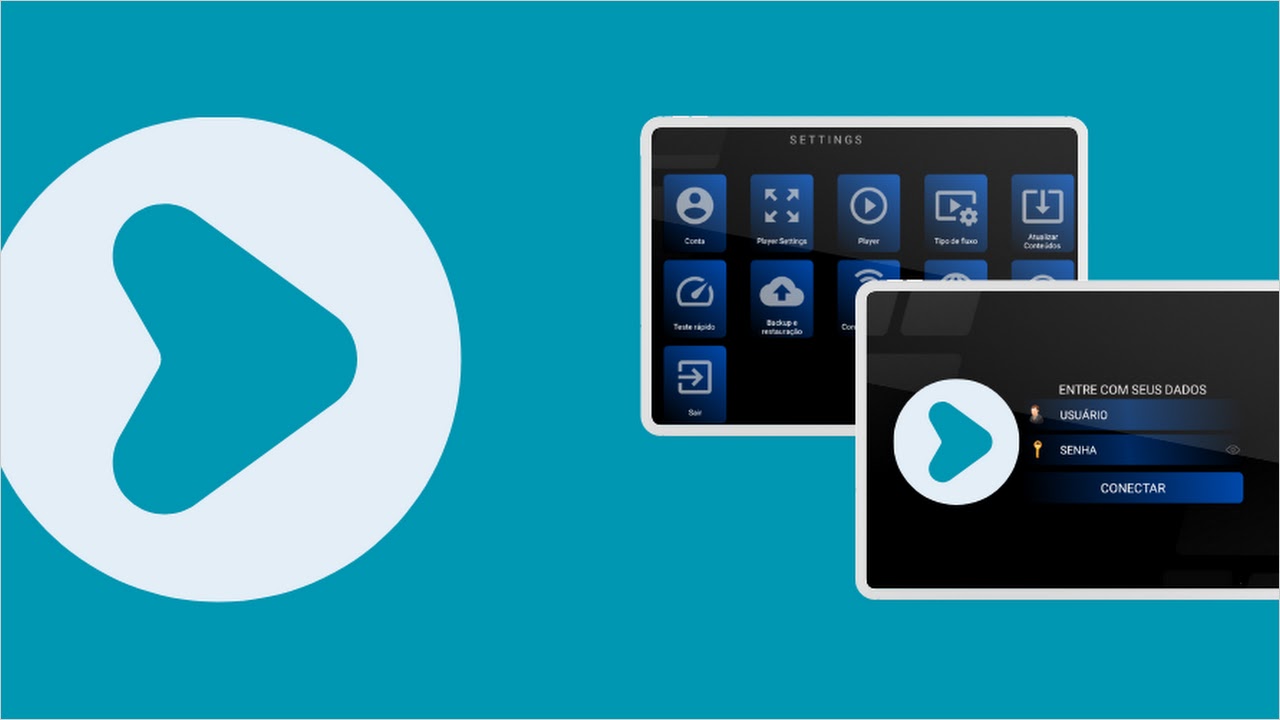The Amazon Firestick has become an essential device for streaming enthusiasts who love watching live TV ondemand content and IPTV services one of the top IPTV players you can install on your Firestick is XCIPTV Player this versatile and userfriendly IPTV player provides access to a variety of IPTV services, giving you an organized way to manage live channels video on demand (VOD), and more.
In this article well guide you through everything you need to know about installing and setting up XCIPTV Player on your Firestick offering a step by step approach to getting started by the end of this guide youll be streaming your favorite IPTV channels seamlessly all through your Firestick.

Why Choose XCIPTV Player?
XCIPTV Player is one of the most popular and feature rich IPTV players available for Android based devices including Firestick here are a few reasons why XCIPTV Player stands out:
- UserFriendly Interface: The app is designed with simplicity in mind, making it easy to navigate for both beginners and experienced IPTV users.
- Multiple Playlists: XCIPTV Player supports multiple playlists allowing you to load various IPTV services and easily switch between them.
- EPG Support: You can access the Electronic Program Guide (EPG) to see whats playing on different channels and plan your viewing experience.
- VOD Support: If your IPTV service includes Video on Demand content, XCIPTV allows you to access and play movies and TV shows seamlessly.
- Catch-Up TV and Recording: The app supports catchup TV and recording (depending on your IPTV provider), giving you more flexibility in how and when you watch your content.
Now that we understand why XCIPTV Player is so popular lets move on to installing it on your Firestick.
PreInstallation: Enable Apps from Unknown Sources
Since XCIPTV Player is not available in the official Amazon App Store youll need to enable the installation of third party apps on your Firestick. Heres how to do that:
- Turn on Your Firestick: From the main Firestick screen navigate to the top menu and click on Settings.
- Select My Fire TV: Scroll down and choose My Fire TV (also known as Device or System in some versions).
- Open Developer Options: In the My Fire TV menu click on Developer Options.
- Enable Apps from Unknown Sources: Find the option labeled Apps from Unknown Sources and turn it on a warning message will appear but you can safely click Turn On.
By enabling this option you are allowing your Firestick to install apps that are not available in the Amazon App Store.
Step 1: Install the Downloader App
To sideload apps like XCIPTV Player well need a tool called Downloader this app allows you to download APK files directly onto your Firestick. Heres how to install it:
- Go to Search: From the Firestick home screen navigate to the Search icon (magnifying glass) located in the topleft corner.
- Search for Downloader: Type Downloader into the search bar and select it from the list of suggestions.
- Install Downloader: Click on Download or Get to install the Downloader app on your Firestick.
- Open Downloader: Once installed open the Downloader app.
2: Download and Install XCIPTV Player on Firestick
Now that you have the Downloader app we can proceed to download and install the XCIPTV Player APK file.
- Open Downloader: Launch the Downloader app from your apps library.
- Enter the XCIPTV URL: In the Downloaders URL field type in the following URL to download the XCIPTV APK file:
https://bit.ly/3A6UZJG. This is a direct link to the official APK file of XCIPTV Player. - Click Go: After entering the URL click Go to start downloading the XCIPTV APK.
- Install XCIPTV: Once the APK file has been downloaded a prompt will appear asking if you want to install the app click Install.
- Launch XCIPTV: After the installation is complete click Open to launch the XCIPTV Player on your Firestick.
At this point you have successfully installed XCIPTV Player on your Firestick now lets move on to the setup process.
3: Setting Up XCIPTV Player on Firestick
With XCIPTV Player installed the next step is to configure the app with your IPTV service this involves adding your IPTV playlist and configuring the settings for optimal performance.
Adding Your IPTV Playlist
To watch content on XCIPTV Player you need an active IPTV subscription that provides a playlist URL or Xtream Codes if you already have an IPTV subscription follow these steps:
- Launch XCIPTV Player: Open XCIPTV Player from your Firesticks apps section.
- Login Screen: Youll be presented with two login options Login with Xtream Codes API or Login with M3U URL. Choose the option that matches your IPTV provider:
- Xtream Codes API: If your IPTV provider uses Xtream Codes enter your username, password, and server URL (these are provided by your IPTV service).
- M3U URL: If your IPTV provider gives you an M3U playlist URL select this option and enter the URL provided.
- Click Next: After entering the required information click Next.
- Wait for Playlist to Load: XCIPTV Player will now load your playlist including live channels, VOD content and the EPG (if available).
Once the playlist is loaded youll be able to browse and watch live TV channels movies and shows from your IPTV service.
Setting Up EPG (Electronic Program Guide)
If your IPTV provider offers an EPG (Electronic Program Guide) you can set it up within XCIPTV Player for a better viewing experience the EPG allows you to see whats playing on each channel and plan your viewing.
- Access Settings: From the home screen of XCIPTV Player click on the Settings icon.
- Select EPG: Navigate to the EPG section within the settings.
- Enter EPG URL: Enter the EPG URL provided by your IPTV service.
- Save and Load: Click Save and the app will load the EPG displaying the program schedules.
Exploring XCIPTV Player Features on Firestick
XCIPTV Player is packed with features designed to enhance your streaming experience below are some key features you can utilize:
1. Live TV
After logging in with your IPTV service youll see a Live TV section on the XCIPTV Player home screen. Here you can browse through live TV channels the channels are usually categorized into sections like News, Sports, Movies Entertainment and more.
- Channel Surfing: Use the Firestick remote to scroll through channels you can also press the menu button to bring up channel categories for easier navigation.
2. Video on Demand (VOD)
Many IPTV services offer Video on Demand content such as movies TV shows and series. In XCIPTV Player you can access VOD content from the main menu.
- Watch Anytime: You can watch movies or TV shows at your convenience simply browse the available content select what you want to watch and press play.
3. CatchUp TV and Recording
If your IPTV service supports it XCIPTV Player allows you to watch missed episodes or shows using CatchUp TV you can also record live TV and watch it later (this feature depends on your IPTV provider).
- CatchUp TV: Navigate to the CatchUp section where you can find previously aired content.
- Recording: While watching live TV press the Record button to save the current show for future viewing.
4. Favorites List
XCIPTV Player lets you create a favorites list for quick access to your most watched channels.
- Add to Favorites: While watching a channel press the menu button on your remote and select Add to Favorites.
- Access Favorites: To view your favorite channels simply go to the Favorites section from the home screen.
Tips for a Better Experience with XCIPTV Player
To ensure a smooth and enjoyable experience with XCIPTV Player on your Firestick here are some additional tips:
1. Stable Internet Connection
IPTV streaming requires a stable and fast internet connection make sure your Firestick is connected to a reliable Wi-Fi network to avoid buffering or interruptions while streaming.
2. Clear Cache Regularly
Over time XCIPTV Player may accumulate cache data, which can slow down performance regularly clearing the cache will help the app run more smoothly.
- How to Clear Cache: Go to Settings on your Firestick select Applications then Manage Installed Applications find XCIPTV Player click on it and choose Clear Cache.
3. Update the App
Ensure youre always running the latest version of XCIPTV Player app updates often include bug fixes and performance improvements to update follow the same installation steps above to download the latest APK.
Troubleshooting Common Issues
Occasionally you may encounter issues with XCIPTV Player. Here are some common problems and solutions:
- Buffering: If you experience buffering check your internet speed. You may need to adjust the buffer size in the apps playback settings or use a wired Ethernet connection for more stable performance.
- Playlist Not Loading: Ensure the M3U URL or Xtream Codes are correct if the issue persists contact your IPTV provider for updated login information.
- EPG Not Displaying: Doublecheck the EPG URL provided by your IPTV service and reload it in the settings.
Conclusion
Installing and using XCIPTV Player on Firestick is a straightforward process that significantly enhances your IPTV streaming experience. With a userfriendly interface support for multiple playlists live TV VOD and additional features like recording and catchup TV XCIPTV Player is an excellent choice for any IPTV enthusiast.
By following this guide you now have all the tools you need to install set up and make the most of XCIPTV Player on your Firestick. Enjoy streaming your favorite channels and shows with ease!