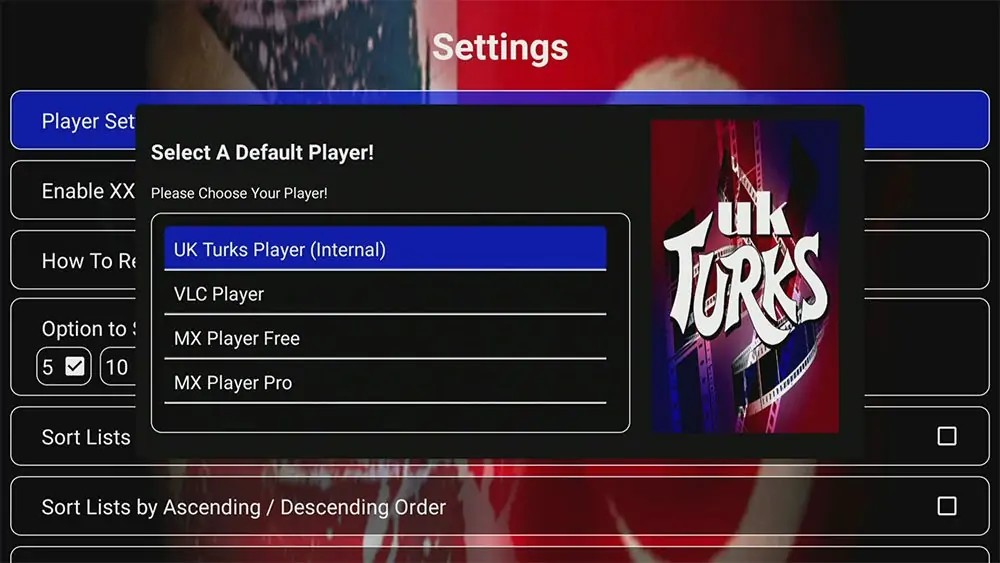Introduction
With so many streaming services out there its refreshing to find one thats not only free but also packed with movies, shows and original content. Enter Crackle a platform thats become a go to for streaming fans who love great content without paying a monthly fee. Whether youre looking to add Crackle to your Firestick, Roku, or iPhone this guide will walk you through each step of the installation process.
Ready to dive into Crackles free library of entertainment? Lets get started!
What is Crackle?
Owned by Sony Pictures Television, Crackle is a free streaming service that provides access to a vast selection of movies TV shows and original series. With genres ranging from comedy and action to drama and family friendly flicks Crackle has something for everyone. Unlike subscription based services Crackle doesnt charge a monthly fee just download the app start browsing and stream to your hearts content.
The only catch? Crackle is ad supported meaning youll encounter a few commercials throughout your viewing. But if youre okay with the occasional ad break Crackle is a fantastic option for free streaming.
Why Install Crackle on Firestick, Roku and iPhone?
Each of these devices Firestick, Roku and iPhone offers a unique experience with Crackle letting you watch your favorite shows and movies in different settings. Heres a quick rundown of the benefits of having Crackle on each device:
- Firestick: Perfect for the big screen. Firestick allows you to enjoy Crackle on your TV giving you a more cinematic experience.
- Roku: Known for its ease of use Roku is another great option for watching Crackle on a larger screen and it integrates seamlessly with the rest of your streaming apps.
- iPhone: Ideal for watching on the go Crackle on iPhone gives you the flexibility to stream movies and shows anywhere whether youre traveling or just lounging at home.
How to Install Crackle on Firestick
Lets start with Firestick a popular choice for streaming apps on your TV. Installing Crackle on Firestick is simple and youll be watching movies in no time.
Step by Step Guide:
- Turn on Your Firestick: Head to your Firesticks main home screen.
- Use the Search Function: Navigate to the search icon (magnifying glass) in the top left corner.
- Search for Crackle: Type Crackle in the search bar you should see Crackle appear in the list of suggestions.
- Download the Crackle App: Select Crackle from the list under Apps & Games. Click Download or Get to install the app.
- Open the App: Once the download finishes you can either Open the app directly or find it in Your Apps & Channels.
After installation open the Crackle app to start browsing the catalog. Youll be able to watch for free although Crackle may prompt you to create an account for a more personalized experience like saving your favorite shows.
How to Install Crackle on Roku
Next up lets look at installing Crackle on Roku. This device is also great for streaming on your TV and with Rokus easy to navigate interface finding Crackle and installing it is a breeze.
Step by Step Guide:
- Go to Streaming Channels: On your Roku home screen press the Home button on your remote then scroll down to Streaming Channels.
- Search Channels: Select Search Channels and enter Crackle.
- Add Channel: When Crackle appears in the search results select it and click Add Channel. This will add Crackle to your list of available channels.
- Launch Crackle: Once added youll find Crackle in your Home or My Channels section. Simply click it to start streaming.
You can create an optional Crackle account to get more personalized recommendations and a watchlist but you can also browse and stream right away without an account.
How to Install Crackle on iPhone
For iPhone users watching Crackle is convenient and portable. Heres how to get Crackle up and running on your device.
Step by Step Guide:
- Open the App Store: On your iPhone tap the App Store icon.
- Search for Crackle: In the App Stores search bar type Crackle and look for the app.
- Download the App: Tap Get next to Crackle to begin downloading the app to your iPhone.
- Open and Sign In: Once downloaded open the Crackle app. You can sign in or create an account but if you’re ready to start watching you can simply start browsing the content catalog.
With Crackle on your iPhone you have instant access to movies shows and exclusive content wherever you go. Perfect for travel days commutes or just catching up on a show while waiting.
Navigating and Using Crackle on Each Device
Once you have Crackle installed on your Firestick, Roku or iPhone navigating the app and finding content is easy. Heres what you can expect across each device:
- Browse by Genre: Crackle organizes content into genres like Action, Comedy Drama and Thriller making it easy to find what suits your mood.
- Create a Watchlist: You can set up a watchlist to save movies and shows for later. This is especially useful on Roku and Firestick where youre likely watching on a bigger screen.
- Explore Originals and New Additions: Crackle regularly updates its catalog with new titles and Crackle Originals offering exclusive content to keep you entertained.
Troubleshooting Common Issues with Crackle
While Crackle typically runs smoothly you may occasionally run into minor issues. Heres how to troubleshoot some of the most common problems.
- Buffering or Playback Issues:
- Check Your Internet Connection: Streaming on Crackle requires a stable internet connection. Make sure youre connected and check your signal strength.
- Adjust Video Quality: Lowering the video quality can sometimes reduce buffering issues especially if your connection is slow.
- App Freezes or Crashes:
- Restart the App: Simply closing and reopening the app can often resolve this issue.
- Clear Cache (Firestick/Roku): In the devices settings you can clear the app cache which can help with lag or crashes.
- Unable to Find Crackle in the App Store:
- Check Compatibility: Ensure that your device software is updated as older versions may not support the latest Crackle app.
- Reboot Device: If Crackle still doesnt show up try restarting your Firestick, Roku or iPhone.
Benefits of Crackle as a Free Streaming Option
One of the biggest draws of Crackle is that its entirely free. While there are several streaming services that offer free content Crackle stands out with its wide range of movies TV shows and Crackle Originals. Some benefits of using Crackle include:
- No Subscription Fees: Unlike other streaming services Crackle doesnt require any payment.
- Wide Content Selection: Crackle offers a diverse catalog with something for every viewer from classic movies to modern shows.
- Family Friendly Options: Crackle has plenty of family friendly content making it a good choice for viewers of all ages.
Compared to other free streaming services Crackles library is extensive with exclusive Originals that you wont find anywhere else. If youre looking for a cost free way to access quality entertainment Crackle is definitely worth installing on your devices.
Conclusion
Crackle is an excellent option for anyone seeking a free streaming service with diverse content including movies, TV shows and original programming. Installing Crackle on your Firestick, Roku or iPhone is straightforward and each device offers its unique benefits for an enjoyable streaming experience.
With the steps in this guide you can now easily add Crackle to your favorite devices and dive into a world of free entertainment. Whether youre watching on the big screen with Firestick or Roku or catching a quick show on your iPhone Crackle provides quality content without a price tag.
So grab your remote or smartphone follow these steps and enjoy everything Crackle has to offer no subscriptions just pure streaming enjoyment!